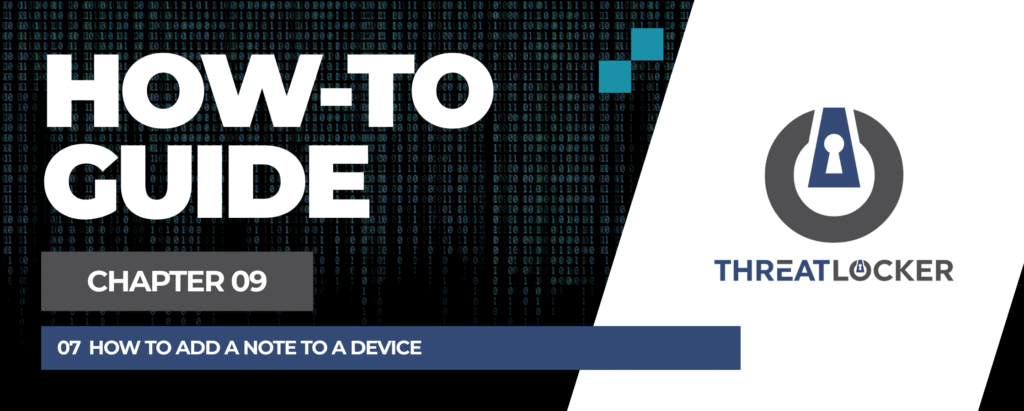
How to add a note to a device in ThreatLocker?
This document outlines the step-by-step process of how to add a note to a device in ThreatLocker Dashboard.
This article is a part of our ThreatLocker How-to Guides series, Chapter 09 – User and Device Management.
Introduction
Adding notes to devices in ThreatLocker allows administrators to track important information, such as detected alerts, approvals, or maintenance actions. This feature helps centralize device-related communication and improve visibility across the team.
Implementation
Step 1: Access the Computer Management Section
- Log in to the ThreatLocker Portal.
- Navigate to Devices > Computers
- Locate the target machine and click the “Add Note” icon next to the device’s information
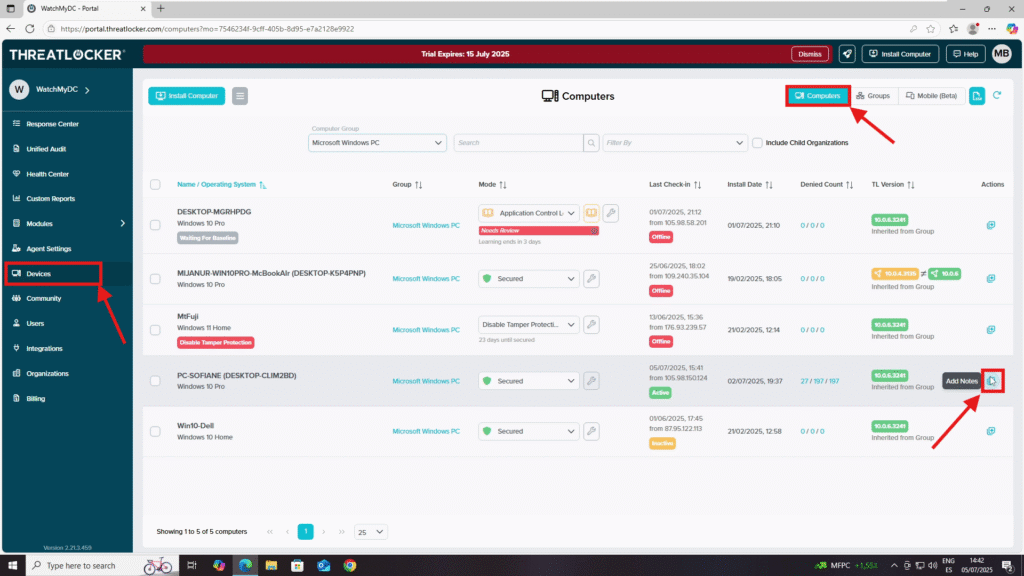
Step 2: Creating a Note
- After clicking Add Note, a window will appear
- Fill out the note form:
- Type: Select the reason for the note
- Detect Alerts
- Approval Request
- Enable/Disable Maintenance Mode
- Severity: Choose the severity level
- Information
- Warning
- Severe
- Note Expiration: Select No Expiration to make the note permanent
- Text: Enter the content of the note (max 450 characters)
Once completed, click Add Note
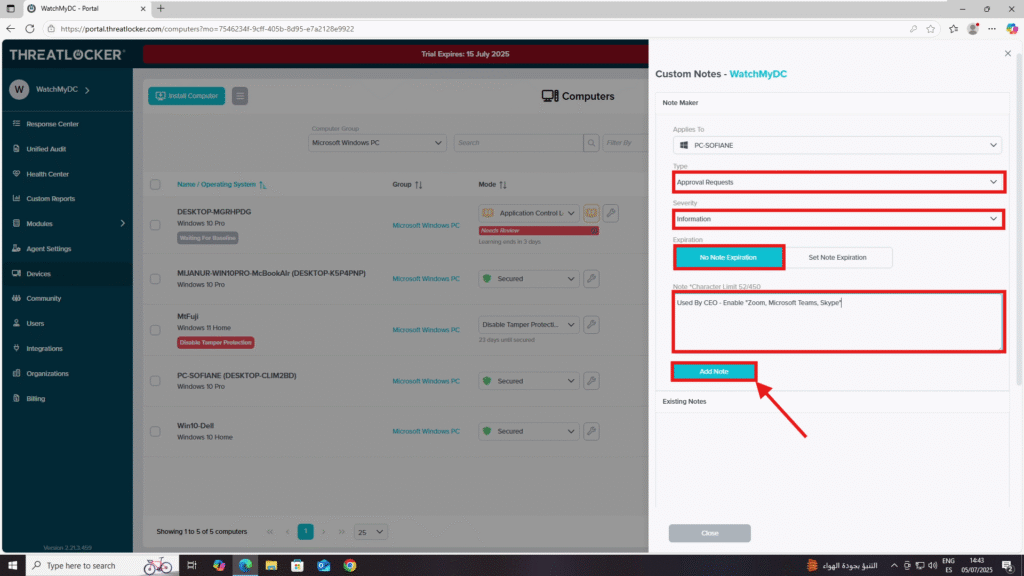
4. The new note will appear under Existing Notes for that device
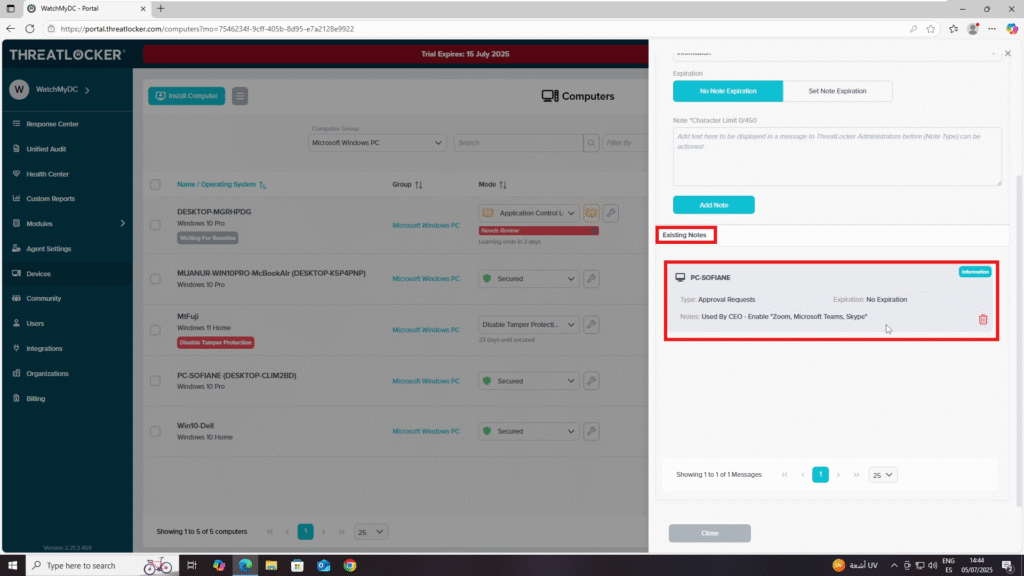
Conclusion
Renaming a device in ThreatLocker is a simple but powerful way to keep your device inventory organized. Clear and consistent naming improves visibility across your environment and ensures easier management of policies and auditing activities.
