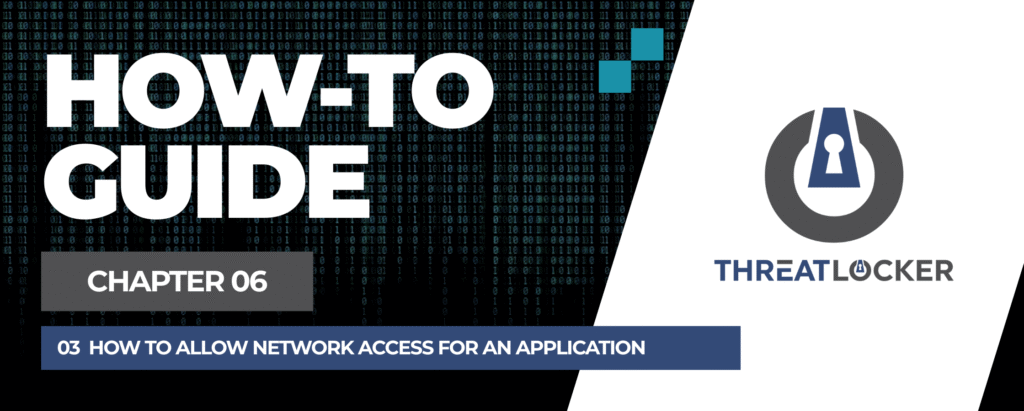
How to Allow Network Access for an Application in ThreatLocker?
This document outlines the step-by-step process of how to allow network access for an application in ThreatLocker Dashboard.
This article is a part of our ThreatLocker How-to Guides series, Chapter 06 – Network Control & Ringfencing.
Introduction
In some cases, an application previously isolated from the network may need to be reconnected for updates, communication with trusted services, or general use. With ThreatLocker Application Control, you can quickly adjust a policy to restore internet or network access for a specific application.This guide explains how to modify an existing policy and allow network access for applications such as Google Chrome.
Implementation
Step 1: Access the Application Control Module
- Log in to the ThreatLocker Portal.
- Navigate to Modules > Application Control
- Locate the existing policy that blocks network access for Chrome, or create a new one if needed.

Step 2: Edit the Policy
- Rename the policy to reflect its new behavior (e.g., “Allow Chrome Network Access”).
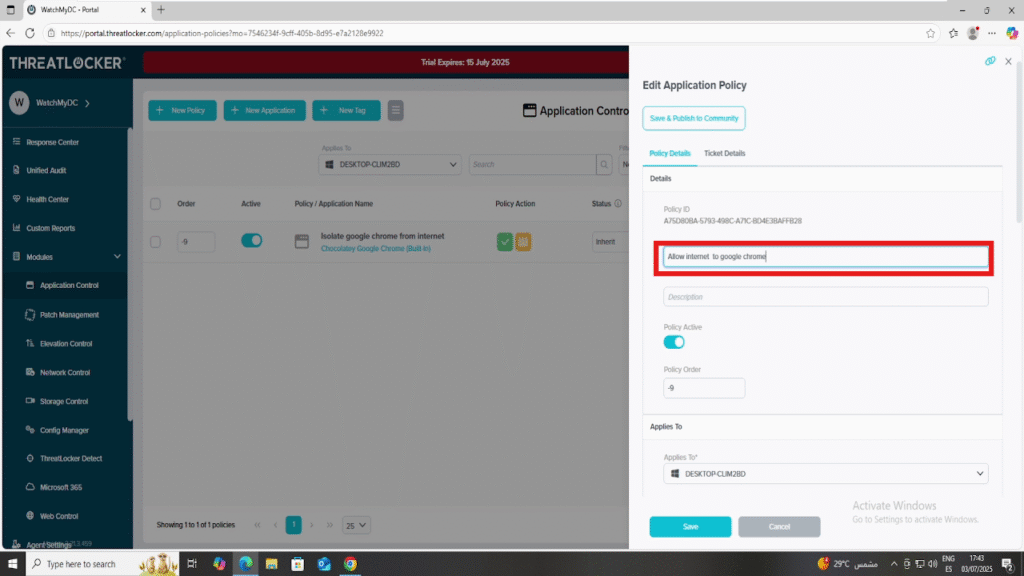
- Go to the Action section
- Disable the option “Restrict this application from accessing the internet“
- Click Save to apply changes
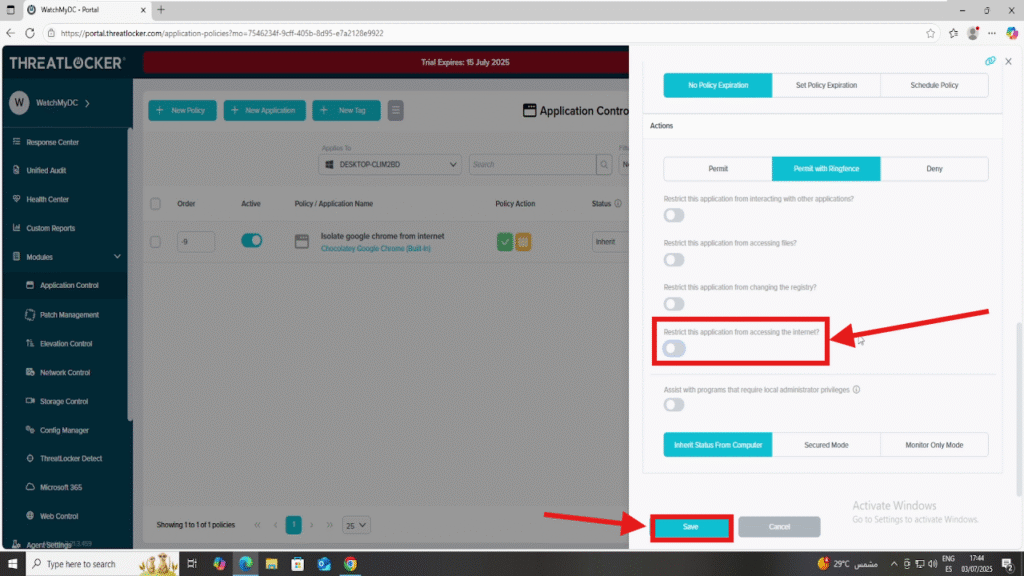
Step 3: Deploy the policy to Allow Network Access for an Application in ThreatLocker
Finally, return to the policy list and click Deploy to enforce the updated policy on the target devices.
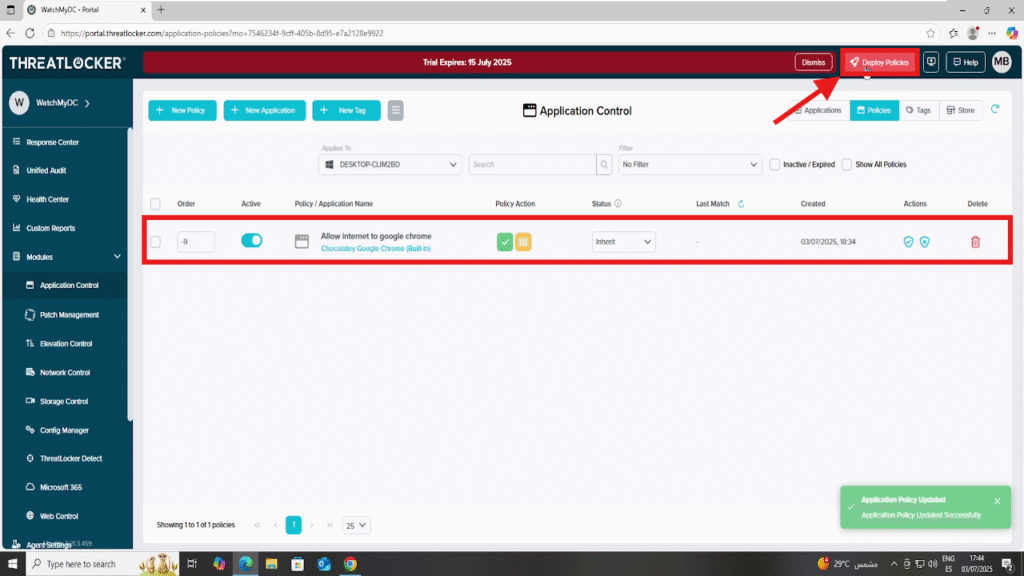
Conclusion
Allowing network access for an application is fast and easy with ThreatLocker. However, by updating an existing Application Control policy, you can re-enable internet or network communication without removing all restrictions.
This flexibility allows you to adapt to operational needs while maintaining security and visibility over how each application behaves on the network.
