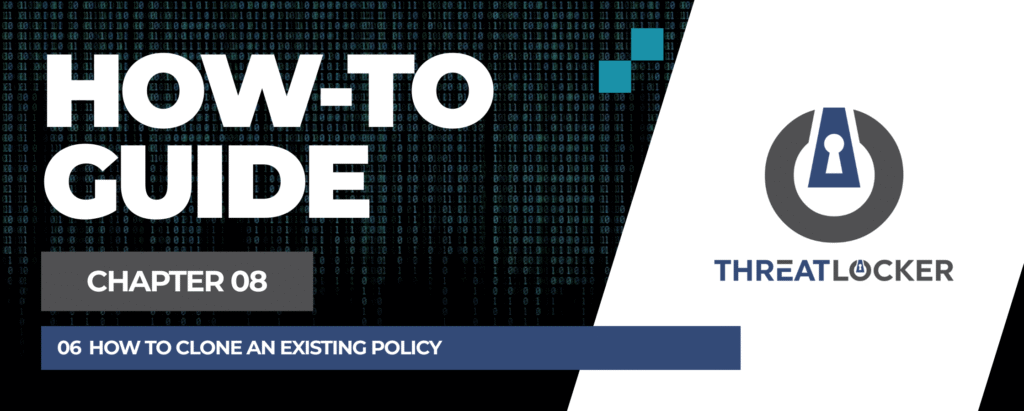
How to Clone an Existing Policy in ThreatLocker?
This document outlines the step-by-step process of how to clone an existing policy in ThreatLocker Dashboard.
This article is a part of our ThreatLocker How-to Guides series, Chapter 08 – Policy Management.
Introduction
Cloning an existing policy in ThreatLocker allows you to quickly replicate a configuration across different devices or groups without recreating it from scratch.
This is useful when applying similar rules to multiple departments or systems with consistent security needs.
Implementation
Step 1: Access the Application Control Module
- Log in to the ThreatLocker Portal.
- Navigate to Modules > Application Control > Policies
- Locate the policy you want to clone
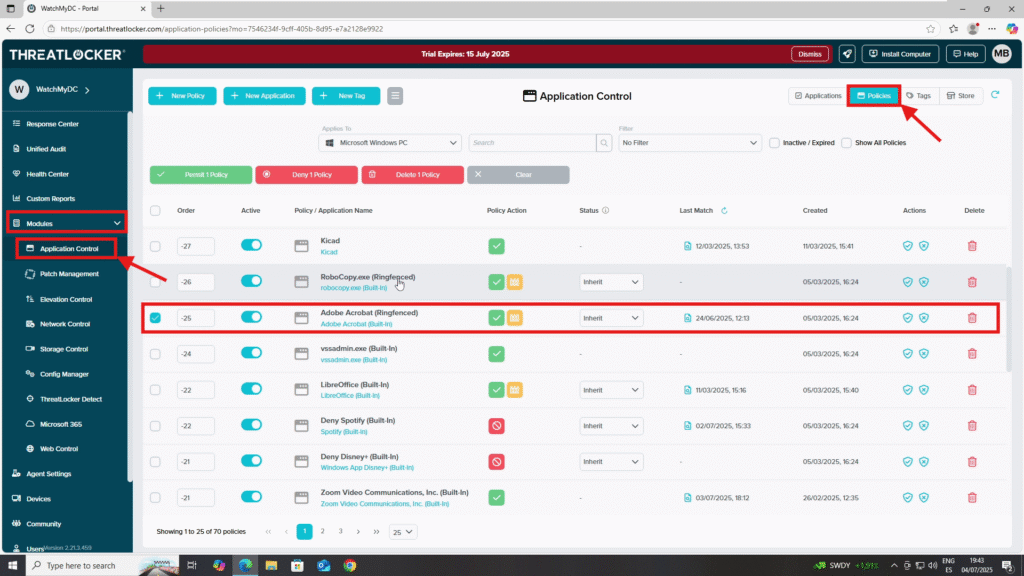
Step 2: Clone the Policy
- Click the three horizontal lines (≡) at the top of the page
- Select Copy Existing Policy
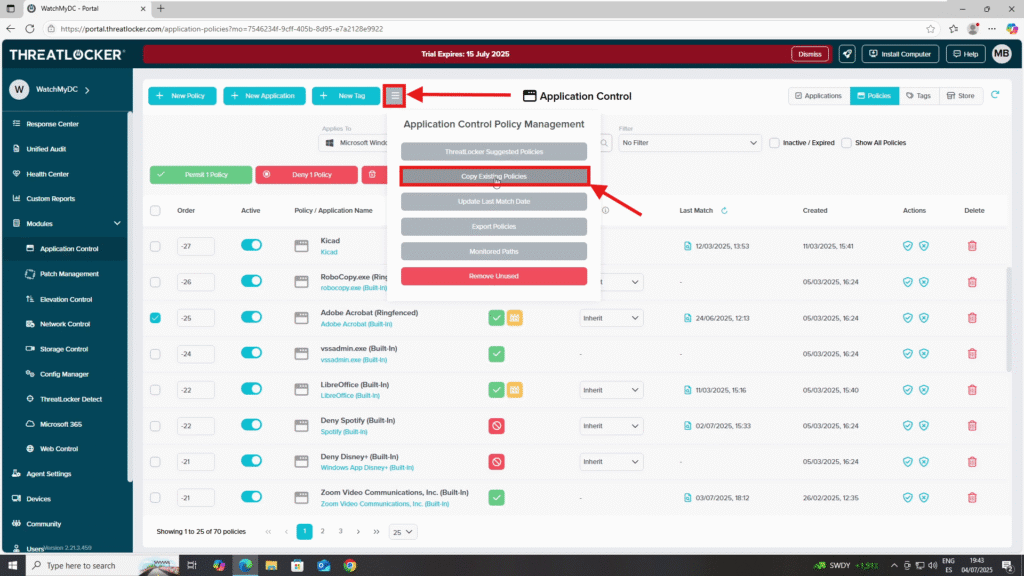
3. In the Copy Policy window:
- Select the computer or computer group where you want to apply the cloned policy
- Choose the policy you want to copy from the list
4. Click Copy Policy to confirm
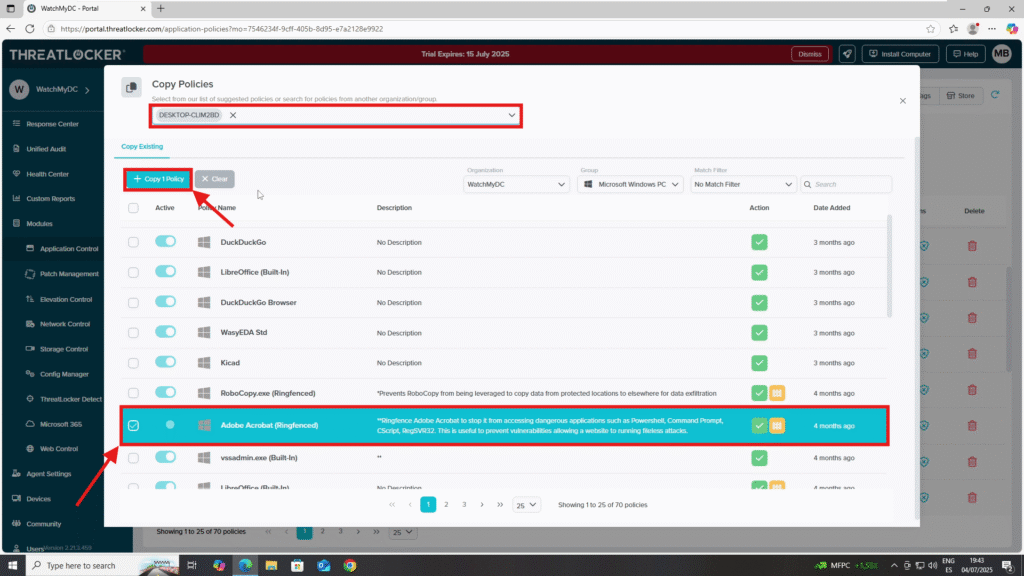
Step 3: Confirm the Cloned Policy
- Return to Modules > Application Control > Policies
- Use the filter to select the target computer or group where you copied the policy
- You should now see the cloned policy listed
- Click Deploy to enforce the policy
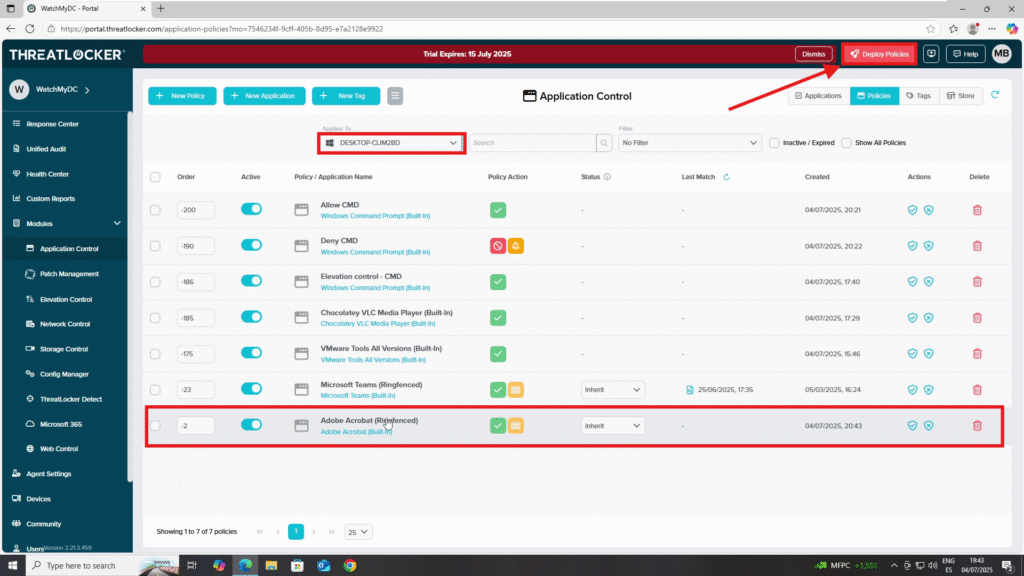
Conclusion
ThreatLocker makes it easy to copy policies between devices or groups, saving time and ensuring consistent security settings across your organization.By using the Copy Existing Policy feature, you can reduce manual configuration errors and quickly scale your Zero Trust policies where needed.
