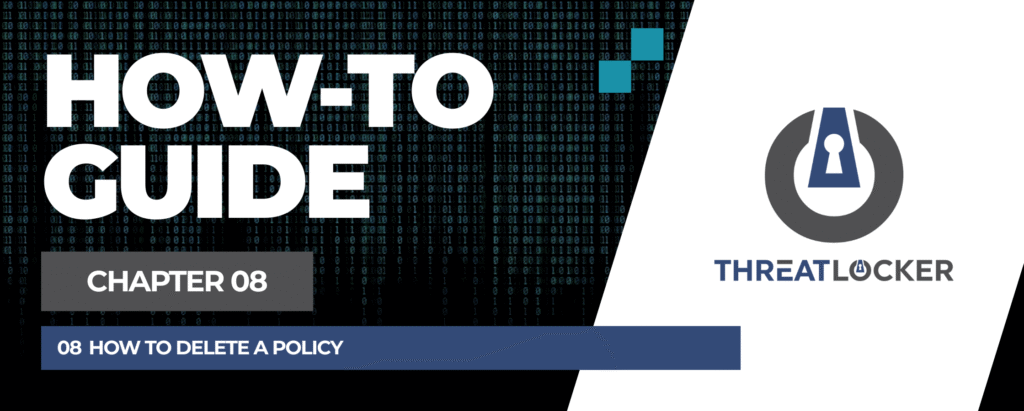
How to Delete a Policy in ThreatLocker?
This document outlines the step-by-step process of how to delete a policy in ThreatLocker Dashboard.
This article is a part of our ThreatLocker How-to Guides series, Chapter 08 – Policy Management.
Introduction
Deleting a policy in ThreatLocker is useful when the rule is no longer needed or has been replaced by a new policy. This permanently removes the configuration and stops its enforcement on the targeted systems.
Implementation
Step 1: Access the Application Control Module
- Log in to the ThreatLocker Portal.
- Navigate to Modules > Application Control > Policies
- Locate and select the policy you want to delete
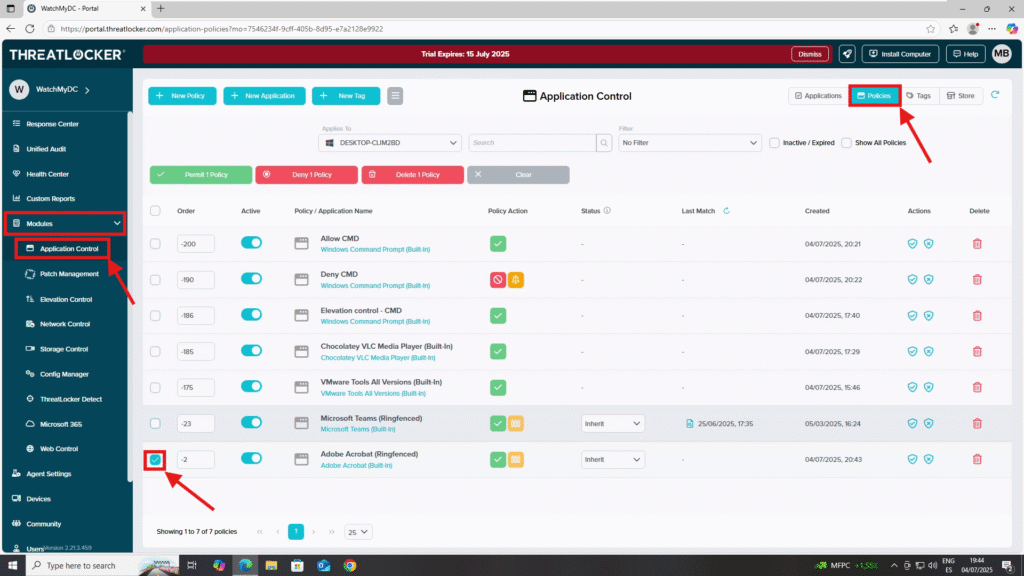
Step 2: Delete the Policy
- After selecting the policy, click Delete Policy
- A confirmation window will appear, Click Yes to confirm and permanently delete the policy
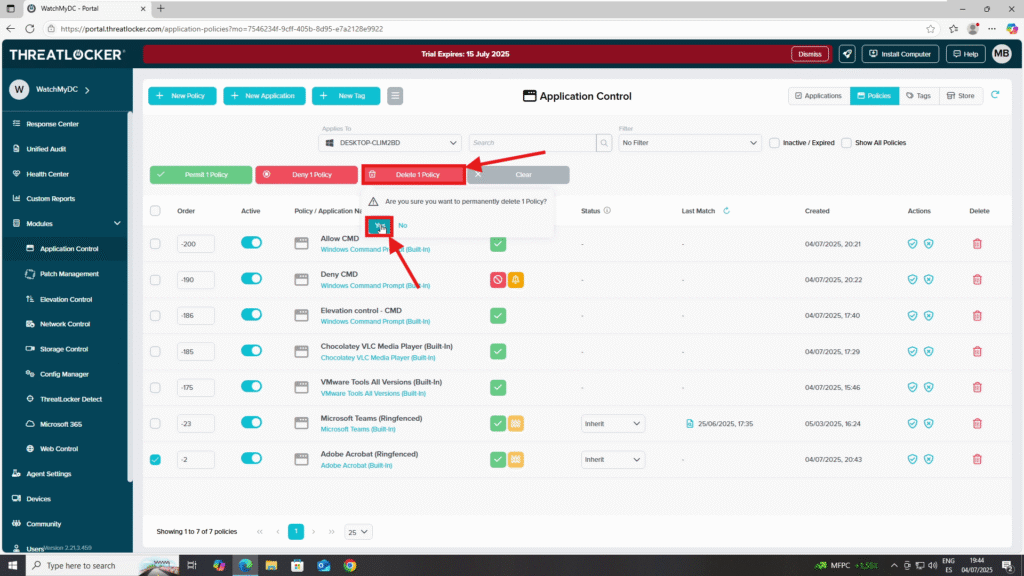
Step 3: Deploy to enforce changed to delete a policy in threatLocker
Now click Deploy Policies to apply the change.
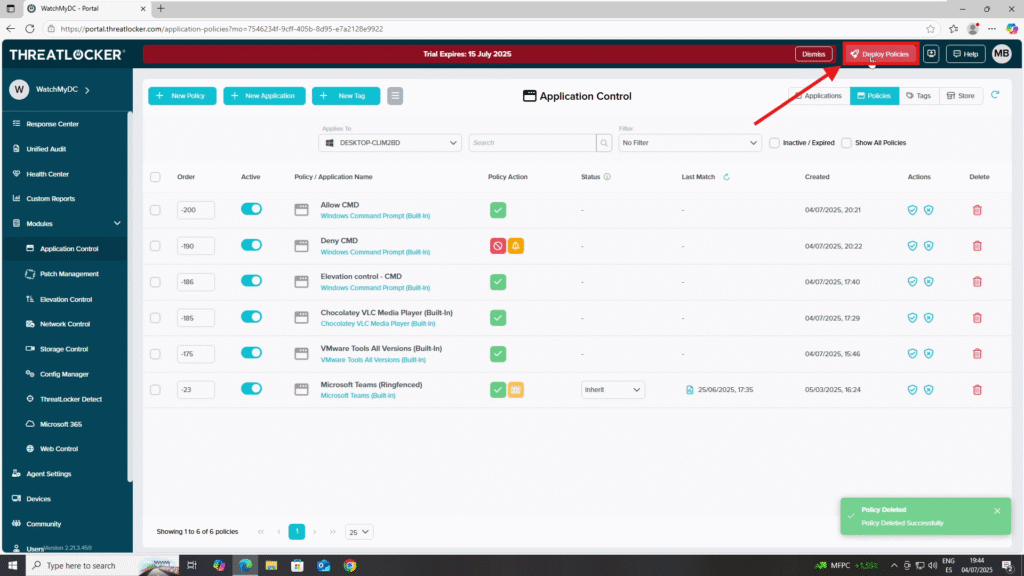
Conclusion
ThreatLocker makes it easy to copy policies between devices or groups, saving time and ensuring consistent security settings across your organization. By using the Copy Existing Policy feature, you can reduce manual configuration errors and quickly scale your Zero Trust policies where needed.
