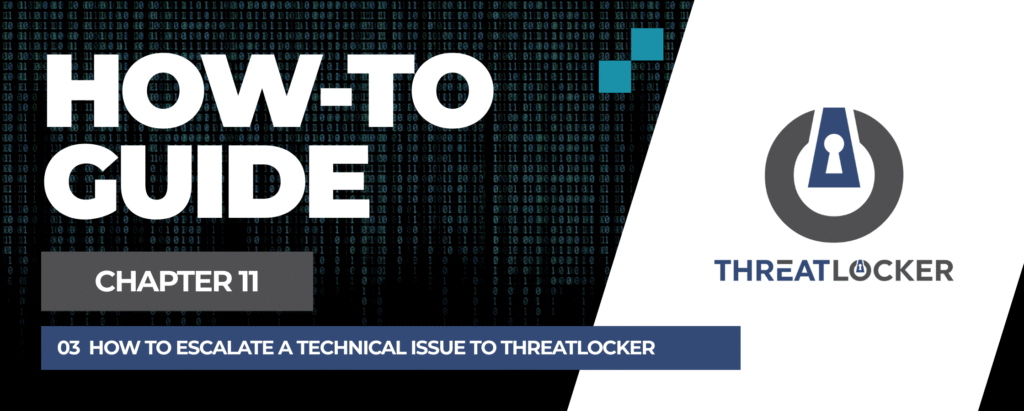
How to escalate a technical issue to ThreatLocker?
This document outlines the step-by-step process of how to escalate a technical issue in ThreatLocker.
This article is a part of our ThreatLocker How-to Guides series, Chapter 11 – Maintenance and Troubleshooting.
Introduction
If a technical problem cannot be resolved, it may be escalated to ThreatLocker’s support team through the portal. Two main options are available: starting a live chat with a Cyber Hero or submitting an offline ticket.
Implementation
Step 1: Use the Help Menu in the ThreatLocker Portal
- Log in to the ThreatLocker Portal.
- In the top-right corner of the page, click Help.
- A small menu will appear, click Chat with Cyber Hero.
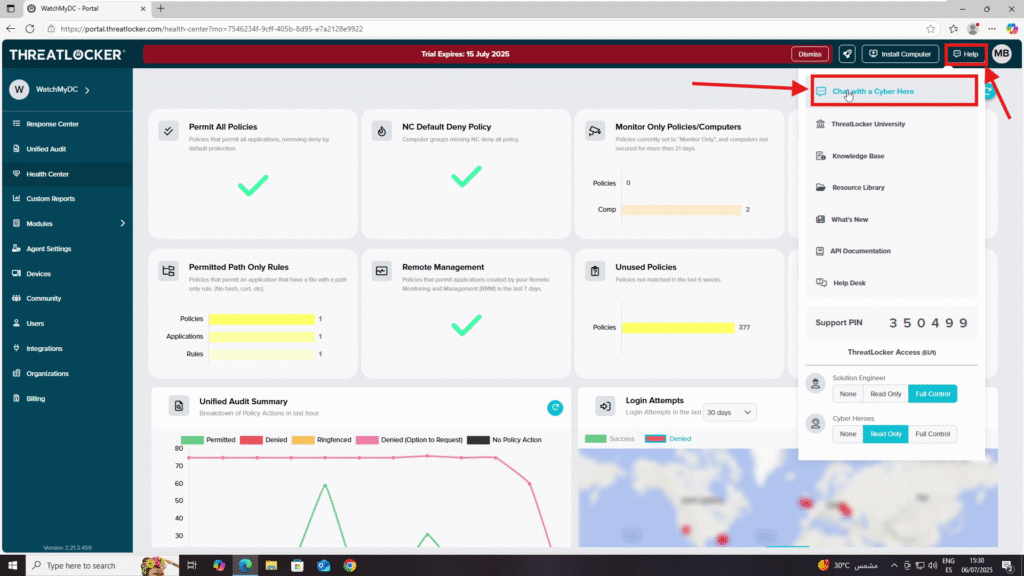
Step 2: Reporting Methods
Option 1: Chat with a Cyber Hero (Live Support)
- A form will appear. Fill it out with the following details:
- Organization – Select your organization name.
- Primary Contact – Choose the user (usually yourself).
- Summary of Issue – Provide a short description of the problem.
- Product Related to the Issue – Select the product category (e.g., Storage Control, Ringfencing, Web Control, etc.).
2. Once the form is complete, click Chat Now to start the conversation with a ThreatLocker engineer.
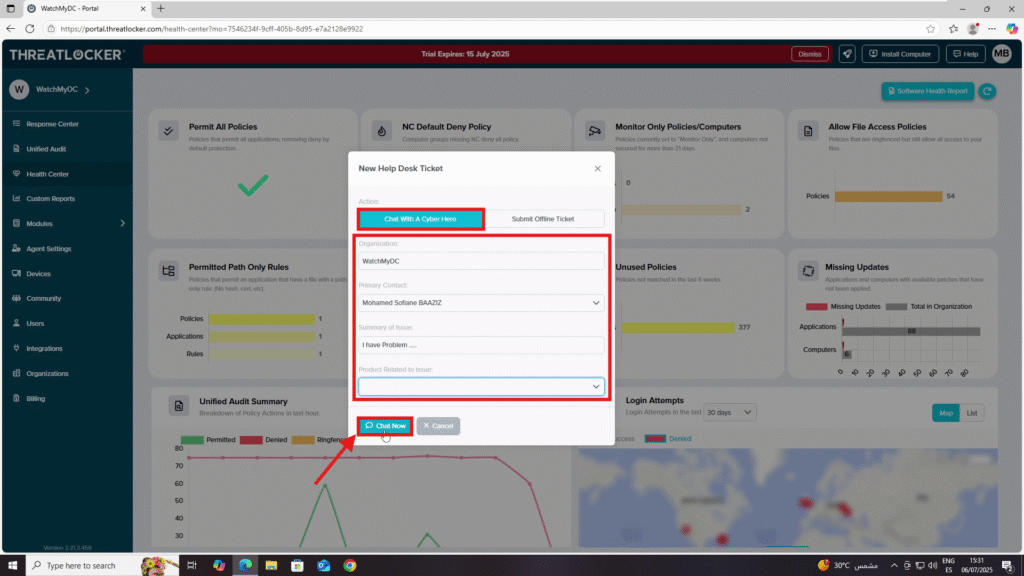
Option 2: Submit Offline Ticket
- In the same window, select Submit Offline Ticket.
- Fill in the required fields:
- Organization
- Primary Contact
- Summary of Issue
- Product Related to the Issue
- Description of Issue – Give detailed information about the problem, including steps to reproduce if possible.
3. Click Submit Ticket to send it to ThreatLocker support.
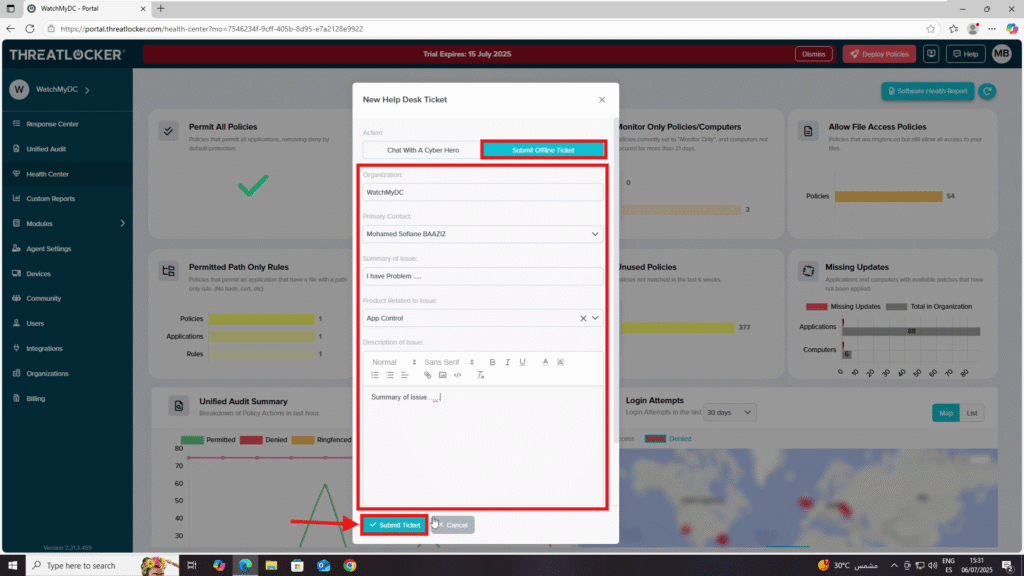
Conclusion
By using either the live chat or ticket submission options, you can quickly escalate technical issues to ThreatLocker. For urgent matters, the live chat is recommended, while tickets are better for non-critical or after-hours problems.
