
How to invite a user via email in threatLocker?
This document outlines the step-by-step process of how to invite a user via email in ThreatLocker Dashboard.
This article is a part of our ThreatLocker How-to Guides series, Chapter 09 – User and Device Management.
Introduction
ThreatLocker allows administrators to invite new users securely via email. This method enables quick onboarding while assigning the appropriate role and access permissions. The invitation link sent by email is valid for 24 hours.
Implementation
Step 1: Access the User Management Section
- Log in to the ThreatLocker Portal.
- In the left sidebar, navigate to Users
- Click Invite User at the top of the page
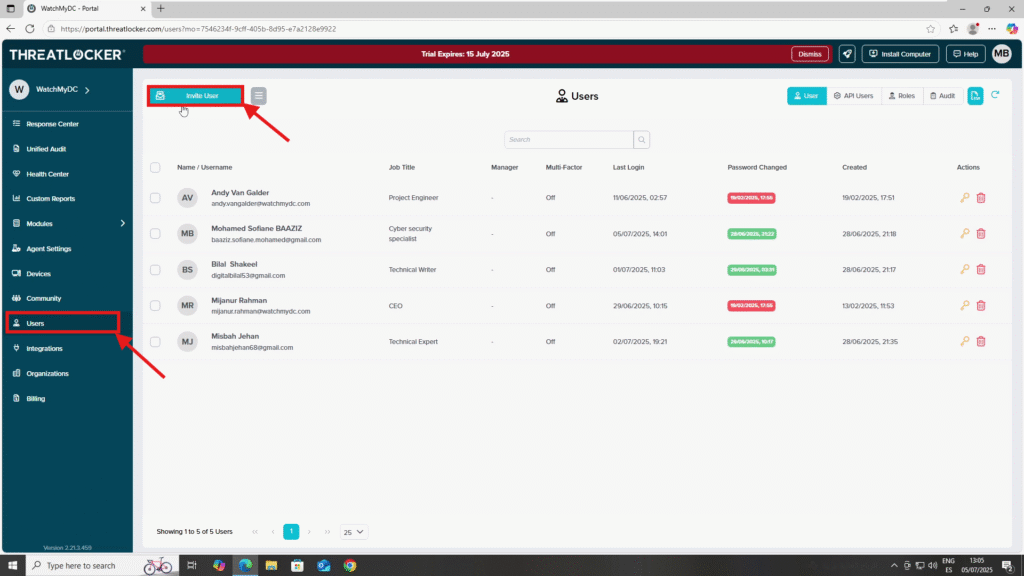
Step 2: Fill Out the Invitation Form
- After clicking Invite User, a popup window will appear
- Fill out the form:
- Email Address: Enter the user’s email
- Role: Select the role to assign (e.g., Administrator, Read-only, etc.)
Once the form is completed, click Send
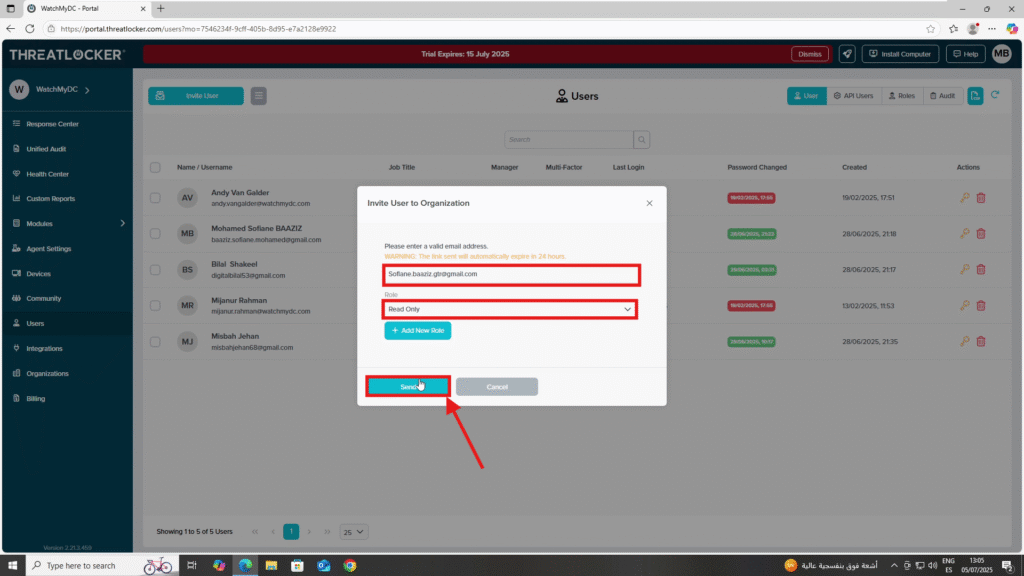
Conclusion
Inviting users via email in ThreatLocker is a fast and secure way to onboard new team members. Make sure they accept the invitation within 24 hours, or it will expire, requiring a new invitation to be sent.
