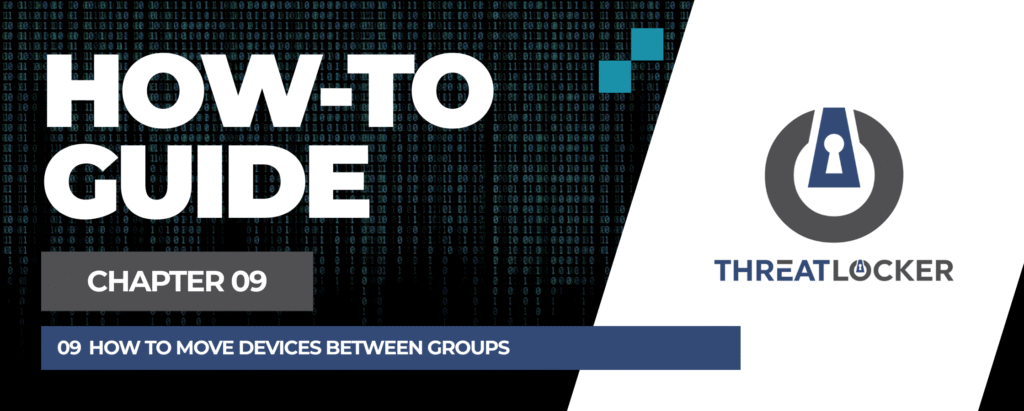
How to move devices in ThreatLocker?
This document outlines the step-by-step process of how to move devices in ThreatLocker Dashboard.
This article is a part of our ThreatLocker How-to Guides series, Chapter 09 – User and Device Management.
Introduction
In ThreatLocker, moving devices between groups allows you to manage and apply different policies based on department, function, or risk level. This is useful for organizing endpoints and applying group-specific configurations or baselines.
Implementation
Step 1: Access the Computer Management Section
- Log in to the ThreatLocker Portal.
- Navigate to Devices > Computers
- Select the target computer where you want to move
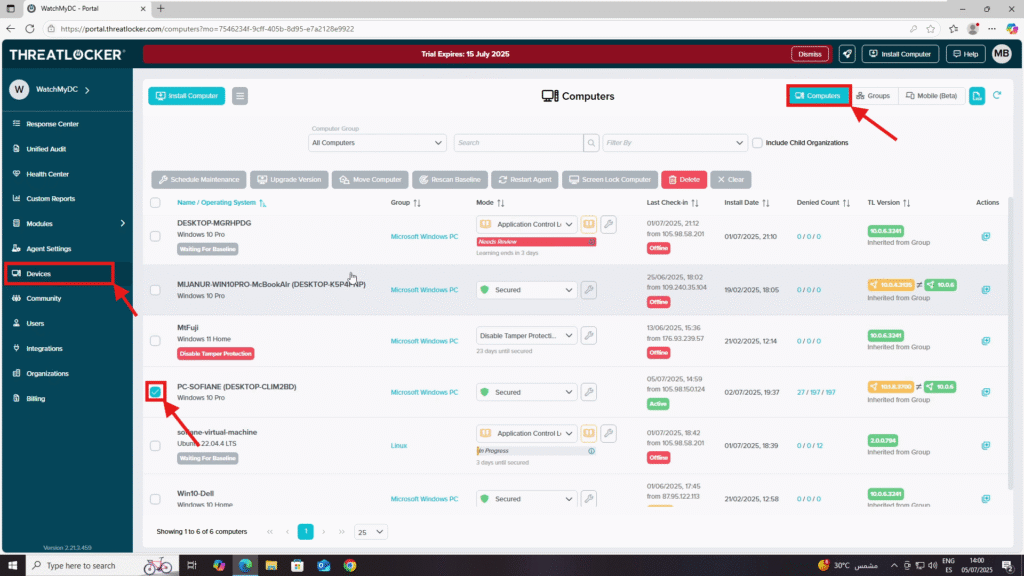
Step 2: Moving the Computer to Another Group
- After selecting the computer, click Move Computer
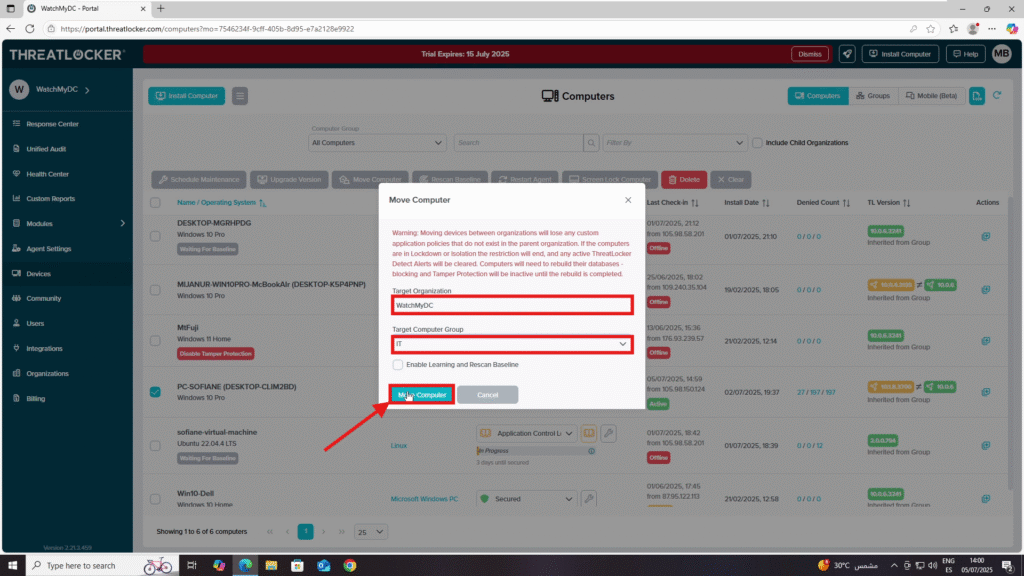
2. The “Move Computer” window will appear. Fill in the required fields as follows:
- Target Organization: Select the target organization (in our case: WatchmyDC)
- Target Computer Group: Choose the new group where you want to move the device (in our case: IT).
- (Optional) Enable Learning Mode and Rescan Baseline if you want the computer to relearn the baseline policies in the new group
3. Once you’ve completed the form, click “Move Computer” to finalize the transfer.
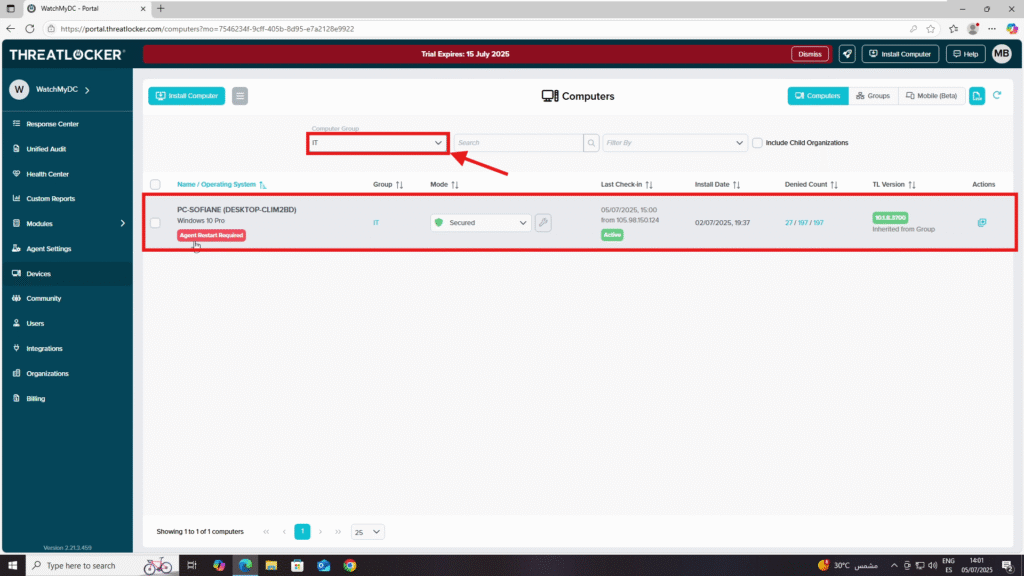
4. Confirm the move:
- Go to Devices > Computers
- Use the filter to select the new group (in our case, select the IT group)
- Verify that the device appears correctly in the list
Conclusion
Moving a device between groups is simple and enables better policy segmentation and management. Be sure to verify the group change and apply learning or rescanning if required.
