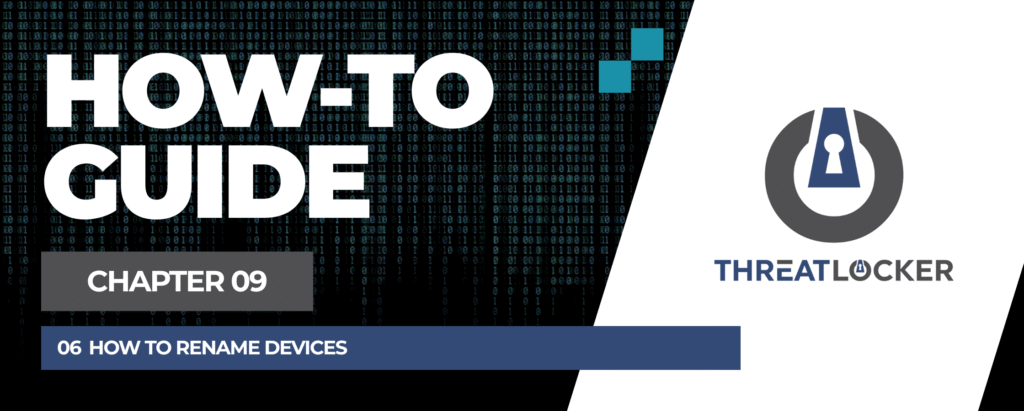
How to rename devices in ThreatLocker?
This document outlines the step-by-step process of how to rename devices in ThreatLocker Dashboard.
This article is a part of our ThreatLocker How-to Guides series, Chapter 09 – User and Device Management.
Introduction
Renaming devices in ThreatLocker helps maintain clarity and consistency in your inventory. Assigning meaningful names makes it easier to identify devices by department, user, or location, which simplifies policy management and auditing.
Implementation
Step 1: Access the Computer Management Section
- Log in to the ThreatLocker Portal.
- Navigate to Devices > Computers
- Locate the computer you want to rename and click on it to modify
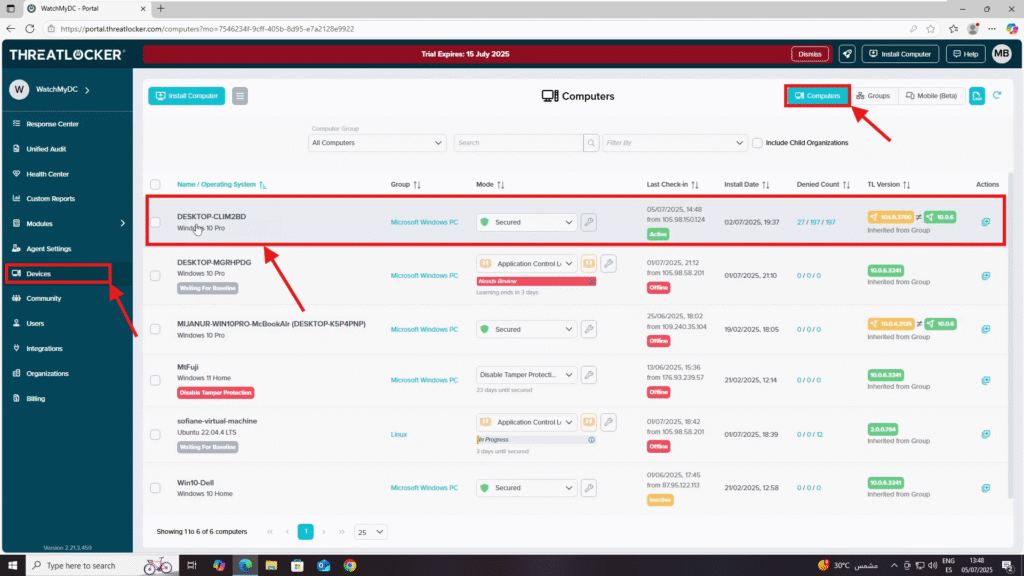
Step 2: Change the Computer Name
- After clicking on the target computer, a settings window will appear
- In the Computer Name field, enter the new name you want to assign
Click Save to apply the changes
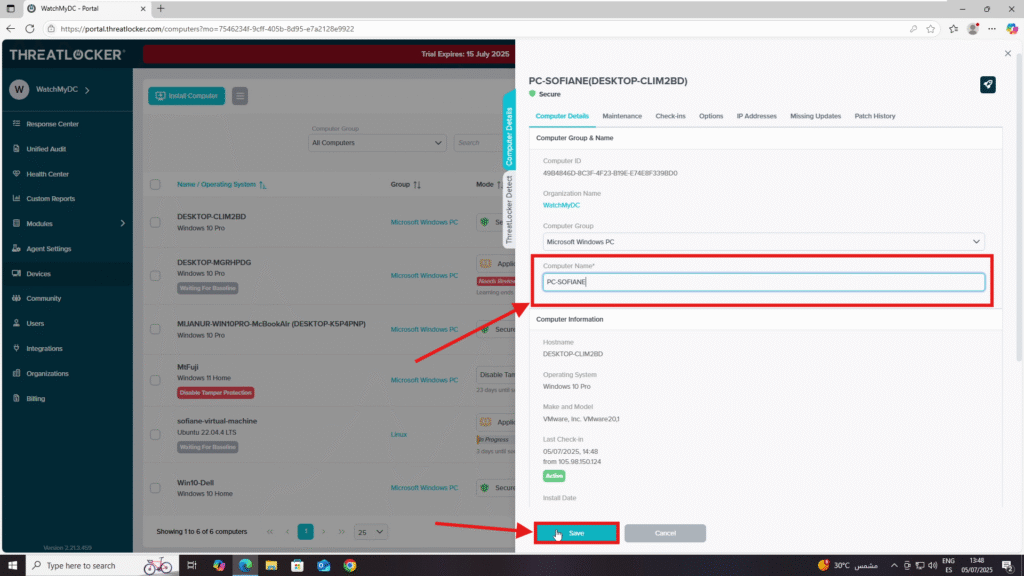
4. The new computer name will now appear in the list. The old name will be shown in parentheses next to the new name
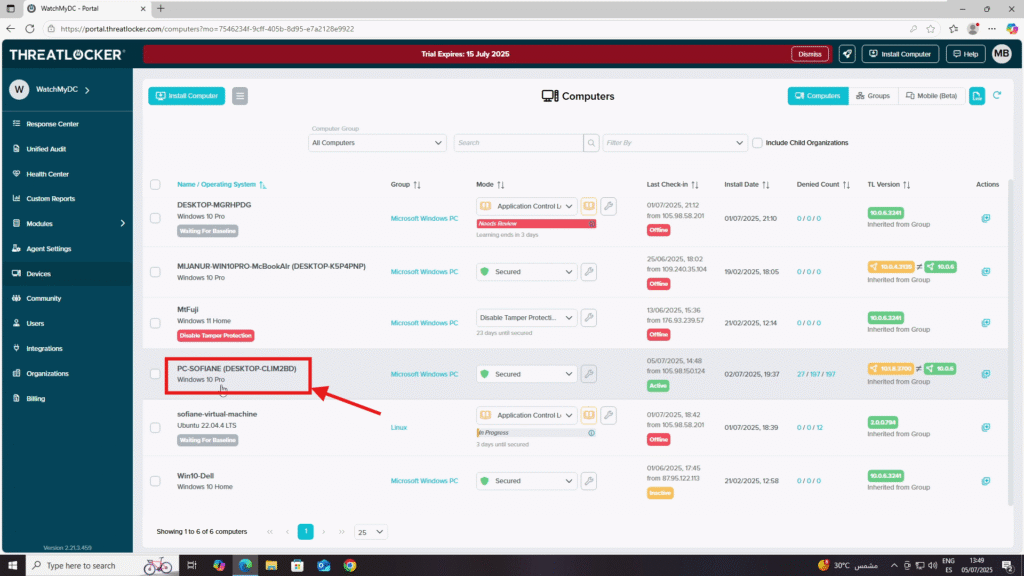
Conclusion
Renaming a device in ThreatLocker is a simple but powerful way to keep your device inventory organized. Clear and consistent naming improves visibility across your environment and ensures easier management of policies and auditing activities.
