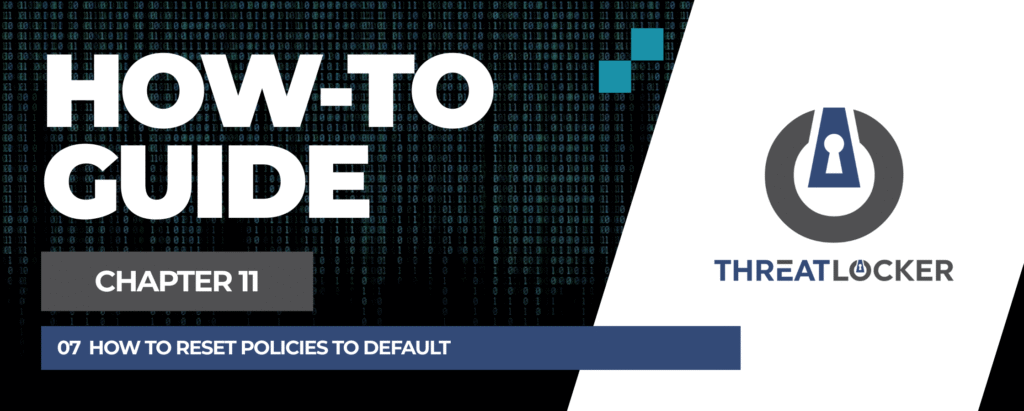
How to reset policies to default in ThreatLocker?
This document outlines the step-by-step process of how to reset policies to default in ThreatLocker.
This article is a part of our ThreatLocker How-to Guides series, Chapter 11 – Maintenance and Troubleshooting.
Introduction
In some cases, you may need to revert an Application Control configuration back to its default state. This can be done by deleting all current policies for a specific computer or computer group.
Implementation
Step 1: Access the Policies Management Section
- Log in to the ThreatLocker Portal.
- Navigate to Modules > Application Control > Policies.
- In the filter section, select the target computer or computer group where you want to reset the Application Control settings.
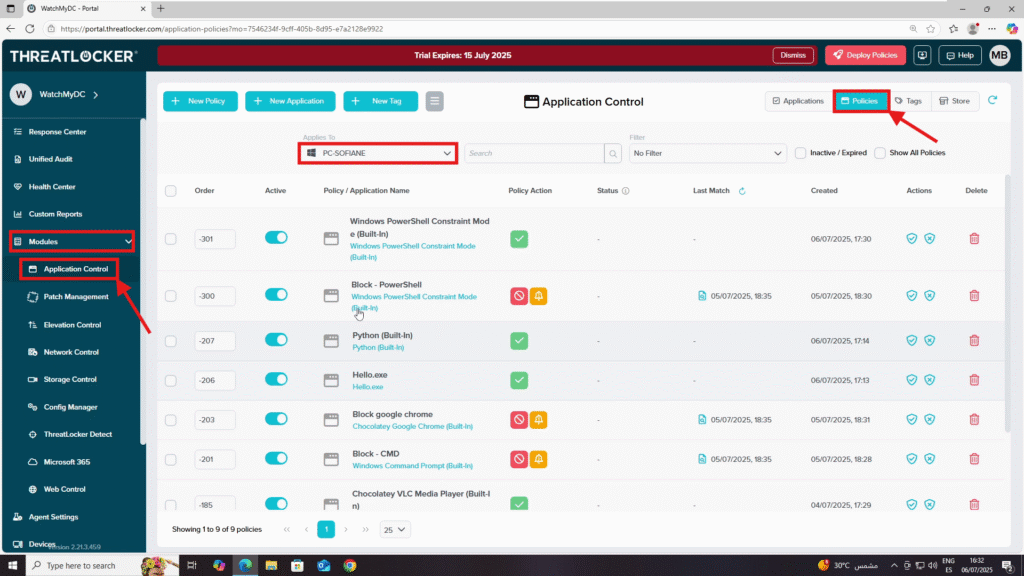
Step 2: Delete All Policies
- Select all policies in the list.
- Click Delete Policies to remove them, and confirm in the window that appears.
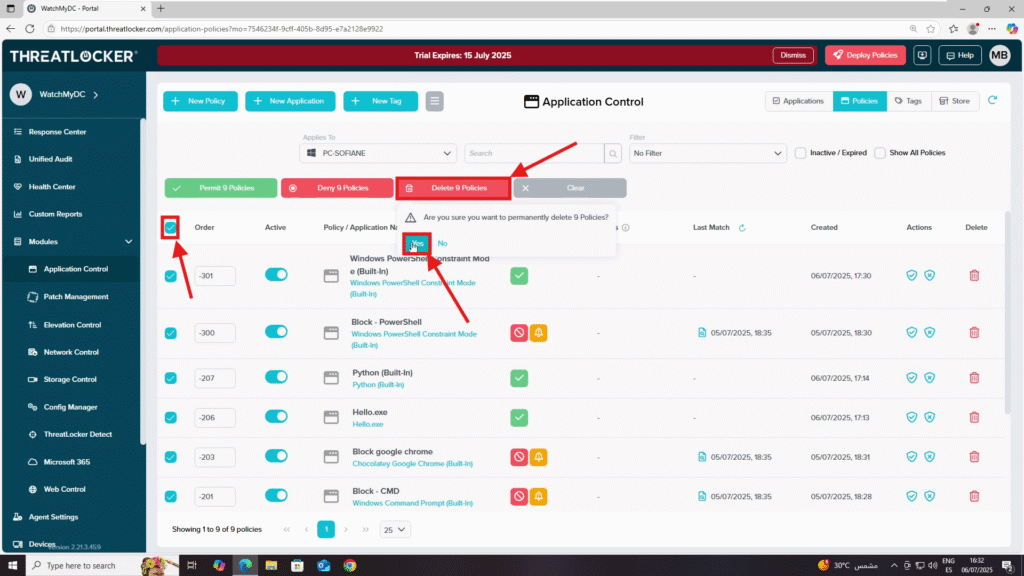
3. Click Deploy to enforce and reset the Application Control configuration for that device or group to default.
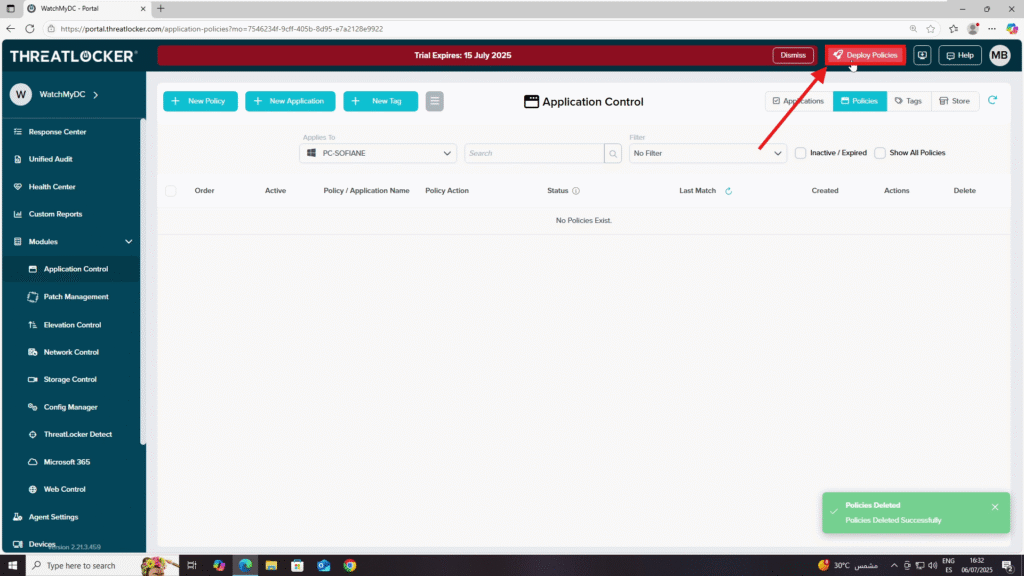
Conclusion
By deleting all existing policies for a device or group and deploying the changes, you restore Application Control to its default settings, allowing ThreatLocker to operate as if it were newly installed on that endpoint or group.
