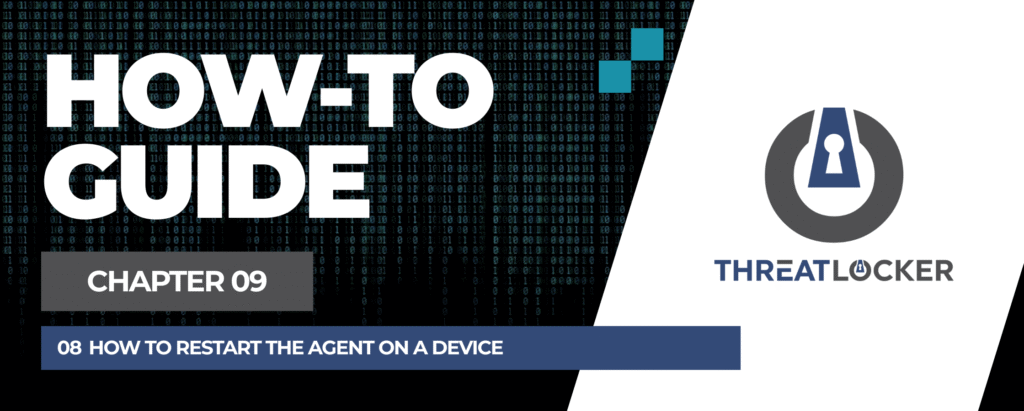
How to restart the agent on a device in ThreatLocker?
This document outlines the step-by-step process of how to restart the agent on a device in ThreatLocker Dashboard.
This article is a part of our ThreatLocker How-to Guides series, Chapter 09 – User and Device Management.
Introduction
Restarting the ThreatLocker agent on a device can help resolve communication issues or apply certain updates. This action can be done remotely from the ThreatLocker Portal, without needing to access the machine physically.
Implementation
Step 1: Access the Computer Management Section
- Log in to the ThreatLocker Portal.
- Navigate to Devices > Computers
- Select the target computer where you want to restart the agent
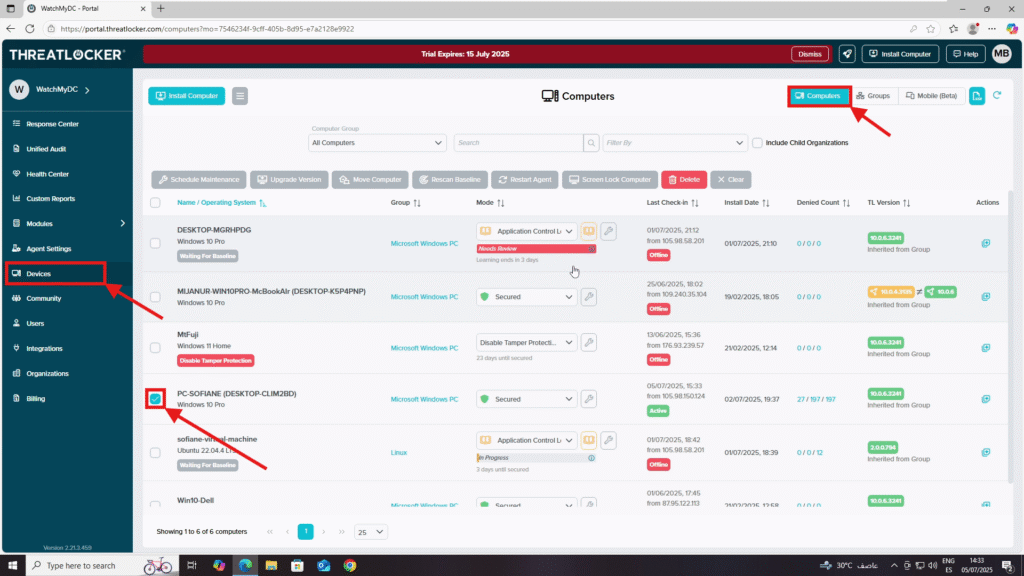
Step 2: Restarting the Agent
- After selecting the target computer, click Restart Agent
- A confirmation window will appear. Click Restart Selected Devices
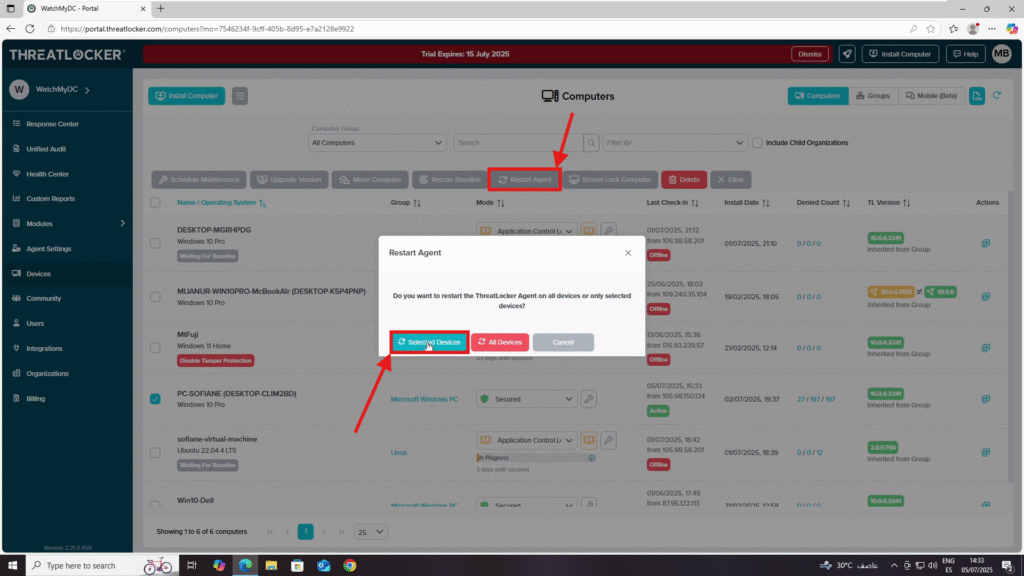
3. A status tag such as “Restarting Agent Requested” and “Pending Restart” will appear next to the device
- This tag will disappear once the agent is restarted, usually within 1–2 minutes

Conclusion
Restarting the ThreatLocker agent is a quick and effective way to resolve syncing or update issues. This quick action helps administrators resolve minor issues efficiently without disrupting end users.
