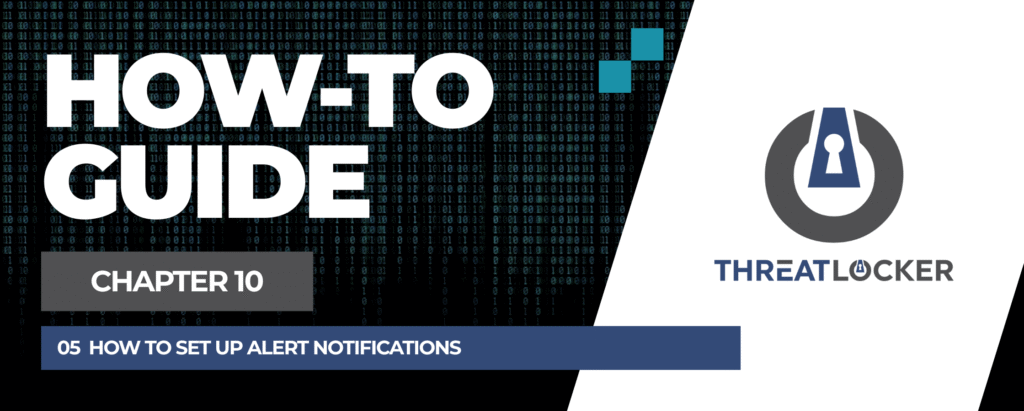
How to Set Up Alert Notifications in ThreatLocker?
This document outlines the step-by-step process of how to set up alert notifications in ThreatLocker Dashboard.
This article is a part of our ThreatLocker How-to Guides series, Chapter 10 – Monitoring, Logs and Reports.
Introduction
ThreatLocker allows administrators to configure alert notifications so they are instantly informed when users make certain requests, such as application access, storage access, elevation requests, or web control requests. Notifications can be sent via email and/or SMS.
Implementation
Step 1: Access the User Management Section
- Log in to the ThreatLocker Portal.
- Navigate to Users from the left-hand sidebar.
- Click on the user account you want to configure notifications for.
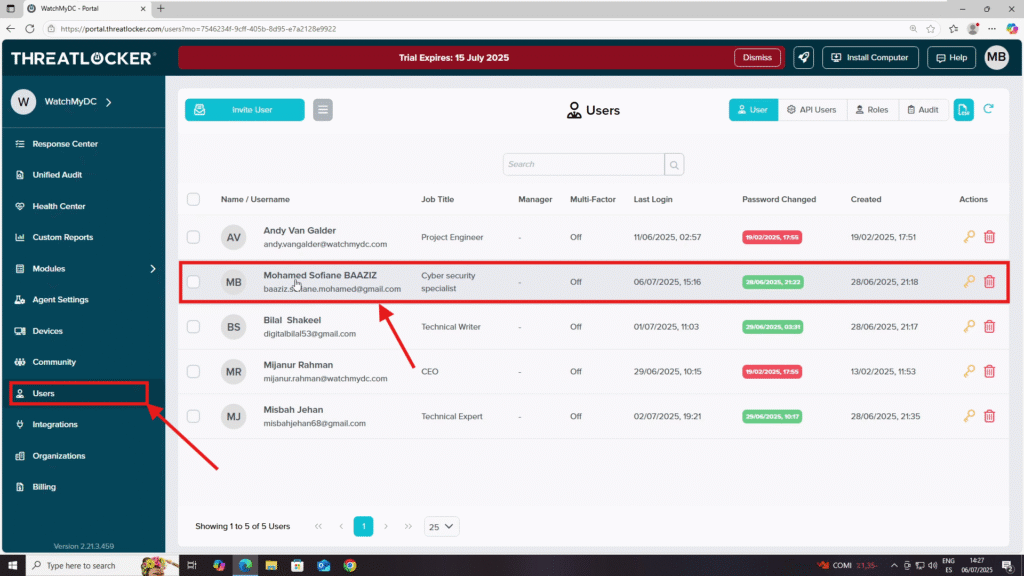
Step 2: Activate Notifications
- After clicking the user, the User Settings window will appear.
- Go to the Notify on Request section.
- Enable the desired notification methods (SMS and/or Email) for the following request types:
- Notify on Application Request
- Notify on Storage Request
- Notify on Elevation Request
- Notify on Web Control Request
Once you have activated the required notifications, click Save.
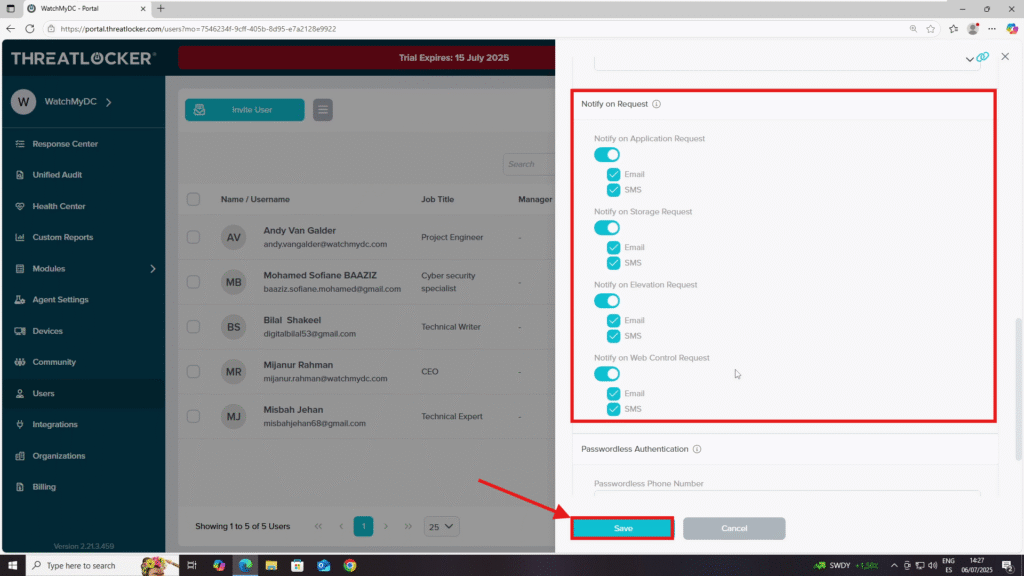
Conclusion
By enabling alert notifications in ThreatLocker, you can stay updated on critical user requests in real-time, helping you respond quickly to operational needs or potential security concerns.
