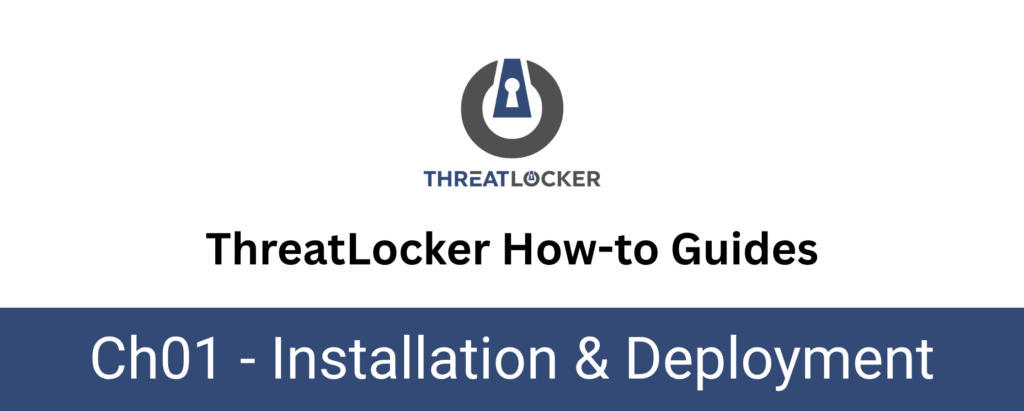
How to Perform a Silent Installation of the ThreatLocker Agent
This document outlines the step-by-step process of silent installation of the ThreatLocker agent. ThreatLocker Agent installation is essential to enable centralised management and policy enforcement on endpoints from the ThreatLocker Dashboard.
This article is a part of our ThreatLocker How-to Guides series, Chapter 01 – Installation & Deployment.
Introduction
What is Silent Installation?
A silent installation is a method of installing software without user interaction or graphical user interface (GUI) prompts. It is commonly used in automated deployments across multiple endpoints, especially in enterprise environments, using scripts, remote management tools (e.g., GPO, SCCM, Intune), or system provisioning.
Objective
This document outlines the step-by-step process for performing a silent installation of the ThreatLocker agent on a Windows machine. This allows administrators to deploy the agent efficiently and consistently across endpoints, enabling centralized security management and policy enforcement through the ThreatLocker platform.
Implementation
There are two main types of ThreatLocker agent installation, depending on your environment and deployment scale:
- Manual Installation – Suitable for small environments or individual machines.
- Automated Installation (RMM or Script-based) – Recommended for large-scale or remote deployments.
However, In this document, we will focus on the Manual Installation method, using the Stub EXE installer for a Microsoft Windows PC
Step 1: Access the “Devices” Section and Download the Installer
After logging into the ThreatLocker web portal, navigate to the “Devices” tab in the left-hand menu. This section displays all endpoints where the ThreatLocker agent is installed or can be deployed.
Then, select the computer group “Microsoft Windows PC” and download the Stub .exe installer corresponding to your Windows version (x64 or x86).

Step 2: Run the Silent Installation
Open the Command Prompt as Administrator, then go to the Downloads folder where the installer was saved.
Execute the ThreatLocker Stub Installer in silent mode using the following command:
- Execute the installer in silent mode using the following command format:
ThreatlockerStubX64_EU1.exe Key=<…>/S

Note: The Key is the Unique Identifier that you can retrieve from the ThreatLocker Portal, in the installation window.
After the Installation is Complete:
- Go to the Devices tab in the ThreatLocker Portal
- Locate the machine by its hostname (e.g., DESKTOP-CLIM2BD)
The device should appear as active, with key details like OS, status, activity, and agent version displayed

Conclusion
The silent installation method allows you to deploy the ThreatLocker agent on Windows devices quickly and without user interaction.Once executed, the agent installs in the background, registers the device in the portal, and starts baseline monitoring, making it ideal for large-scale or automated deployments.
