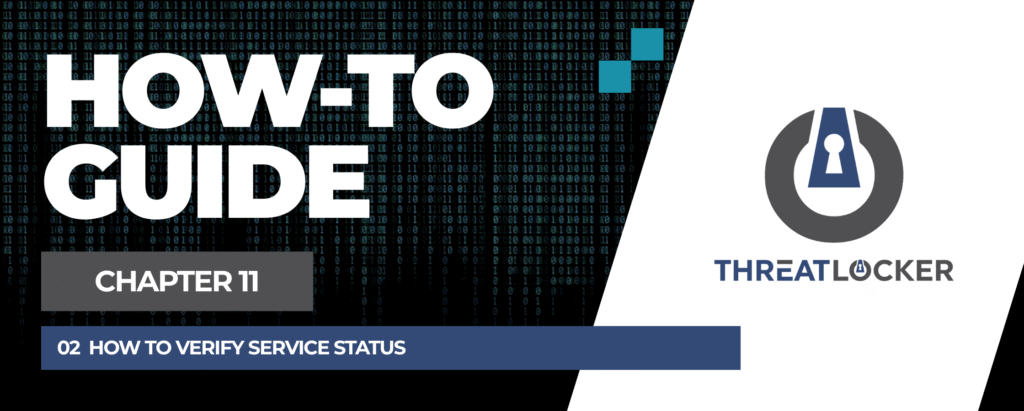
How to verify service status in ThreatLocker?
This document outlines the step-by-step process of how to verify service status in ThreatLocker Dashboard.
This article is a part of our ThreatLocker How-to Guides series, Chapter 11 – Maintenance and Troubleshooting.
Introduction
If a device is not communicating properly with the ThreatLocker Portal, you can follow these steps to identify and resolve connection issues.
Implementation
- On the target machine, use the Windows Search bar, type services.msc, and click Services to open the console.
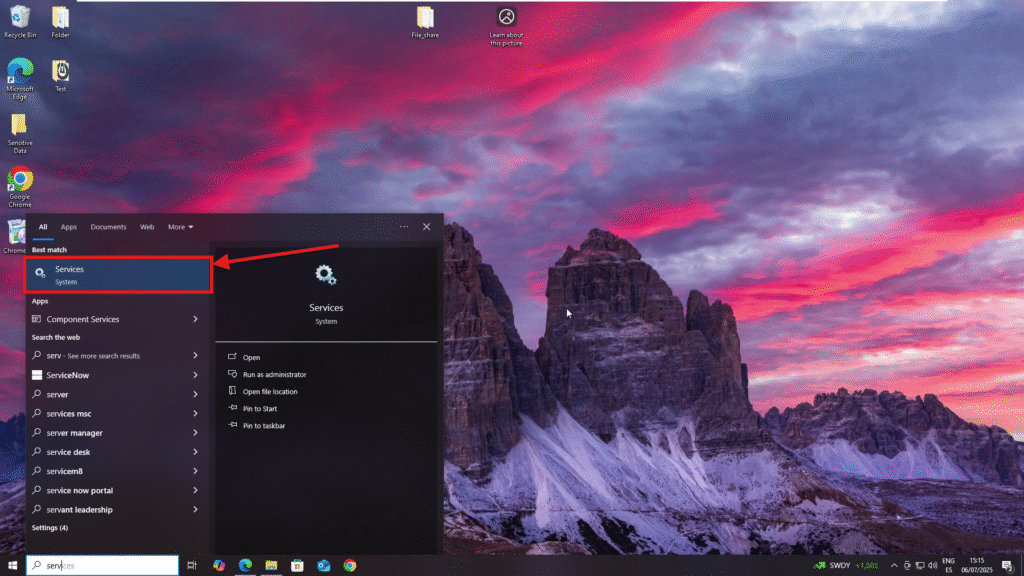
2. In the Services window, locate and verify the following essential ThreatLocker services are running:
- ThreatLocker Service
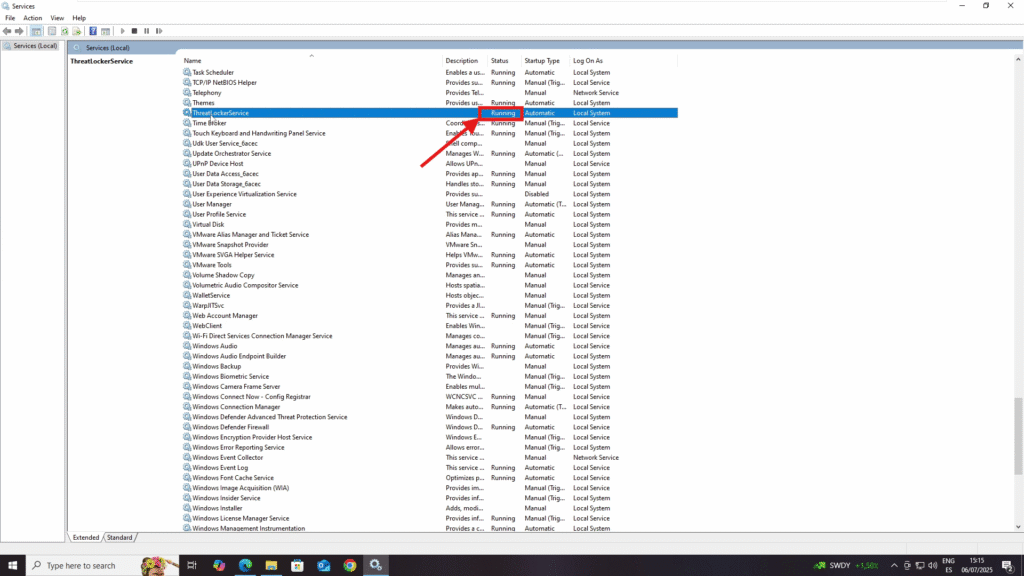
- HealthTLService
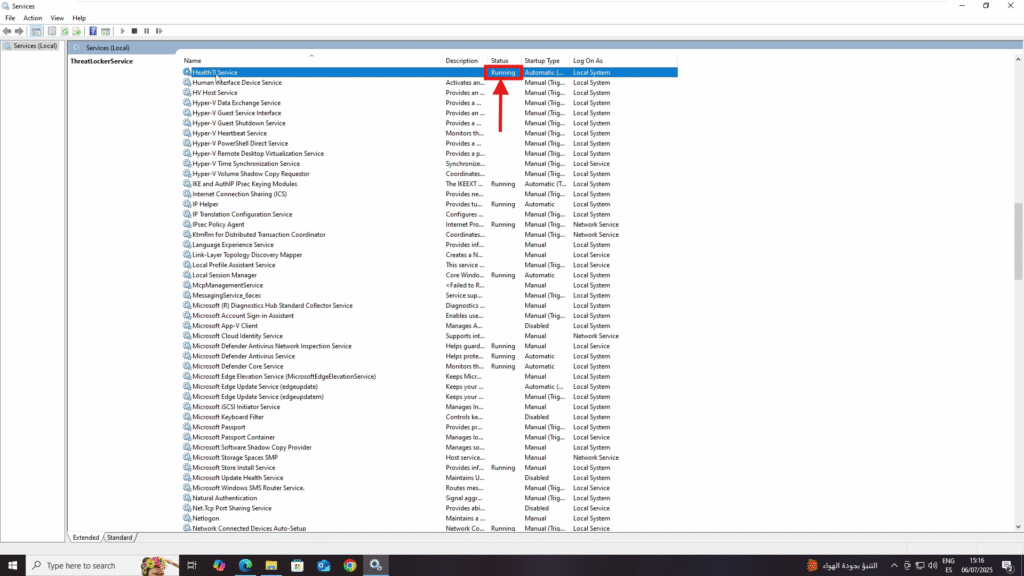
Conclusion
If both the ThreatLocker Service and HealthTL Service are running, the agent is operating correctly. If either service is stopped, restart it to restore functionality.
