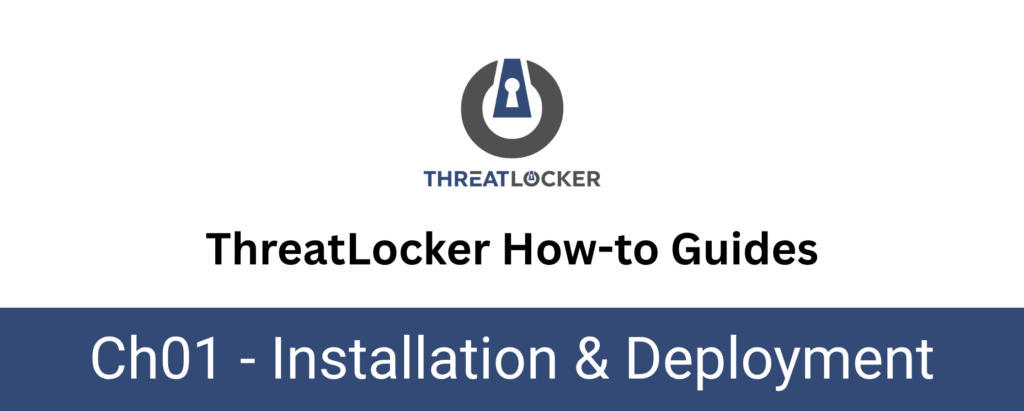
How to Verify Successful ThreatLocker Agent Installation?
This document outlines the step-by-step process of how to verify successful ThreatLocker agent installation in a computer.
This article is a part of our ThreatLocker How-to Guides series, Chapter 01 – Installation & Deployment.
Introduction
What is the ThreatLocker Agent?
ThreatLocker agent is an essential component of the ThreatLocker Zero Trust Security Solution. The agent is deployed in an endpoint (computer) which reports, monitored and managed from the customer ThreatLocker Dashboard.
Objective
After installing the ThreatLocker agent, it’s important to verify that the installation was successful and that the agent is running properly. Therefore, this ensures the endpoint is protected and communicating with the ThreatLocker platform.
Implementation
You can use one or more of the following methods to confirm successful installation:
Method 1: Verify in the ThreatLocker Portal
To verify the installation, go to the Devices tab in the ThreatLocker Portal.
Locate the device by its hostname. If the agent was installed successfully, the device will appear as Active in the list.
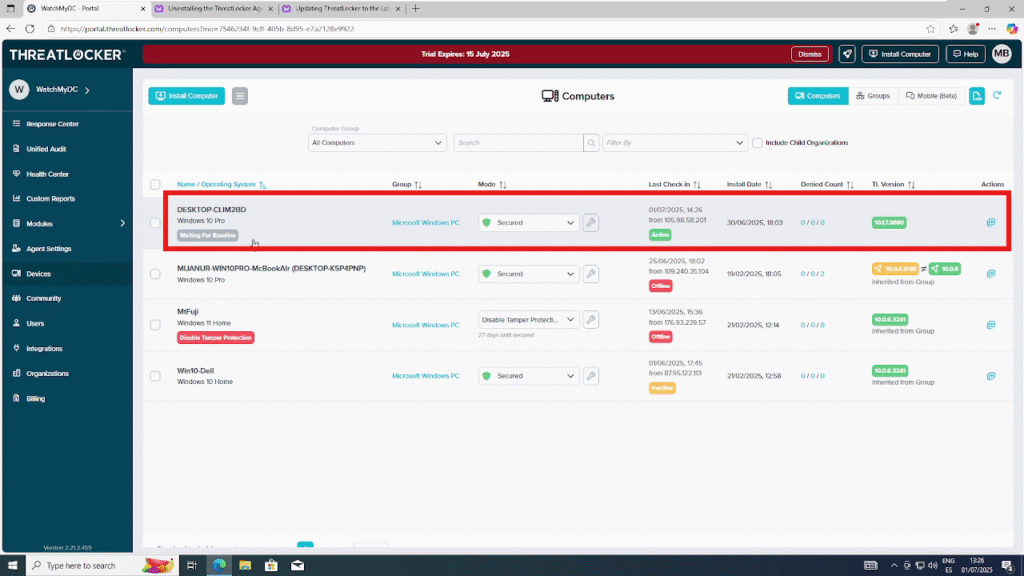
Method 2: Check the Installation Folder
On the endpoint, navigate to the following path: C:\Program Files\ThreatLocker
If the installation was successful, this folder will exist and contain core agent files such as ThreatLockerTray.exe.
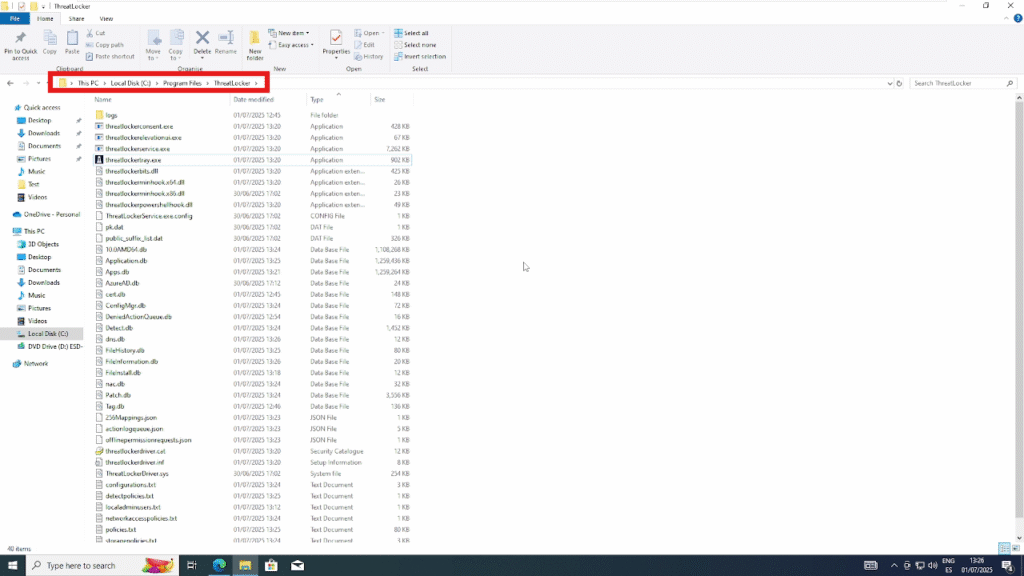
Method 3: Confirm the Service is Running
Open the Run dialog by pressing Windows + R, type services.msc, and press Enter.
In the Services window, look for ThreatLocker Service. If the agent is active, the service status should show as Running.
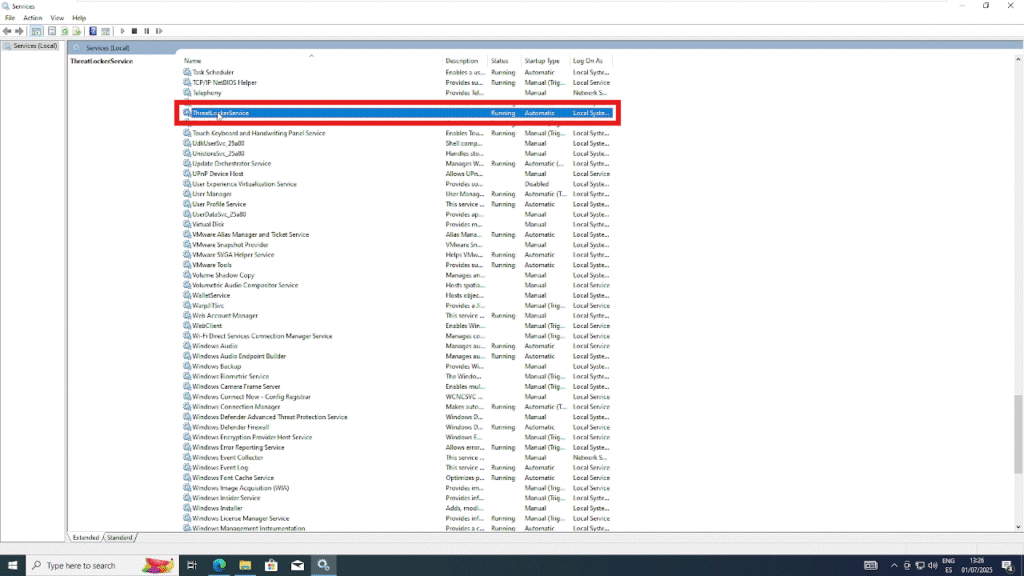
Conclusion
Verifying the successful installation of the ThreatLocker agent is a critical step to ensure your endpoint is properly protected and communicating with the ThreatLocker platform.
However, using the portal, checking the local installation folder, or confirming the running service allows you to quickly validate that the agent is active and ready for policy enforcement.
