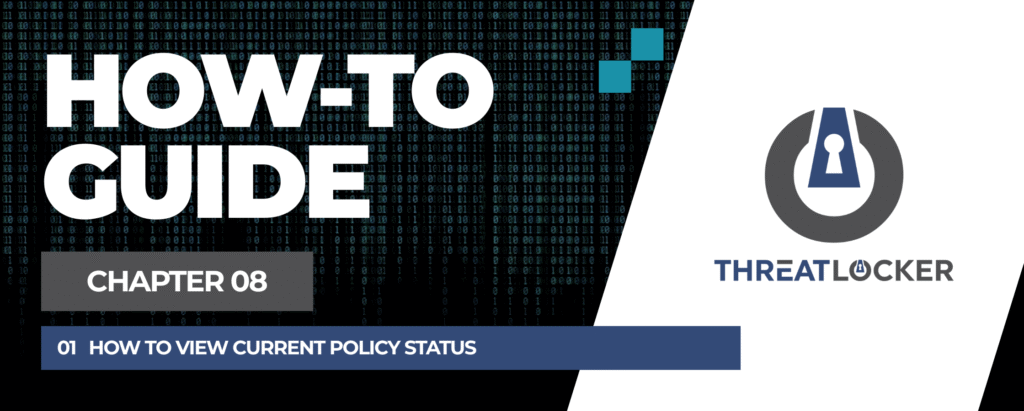
How to view current policy status in ThreatLocker?
This document outlines the step-by-step process of how to view current policy status in ThreatLocker Dashboard.
This article is a part of our ThreatLocker How-to Guides series, Chapter 08 – Policy Management.
Introduction
Monitoring the status of your policies is essential to ensure that security controls are active and correctly enforced across your environment.
ThreatLocker provides a clear interface to view all active, inactive, or expired policies in the Application Control module.
Implementation
Step 1: Access the Application Control Module
- Log in to the ThreatLocker Portal.
- Navigate to Modules > Application Control
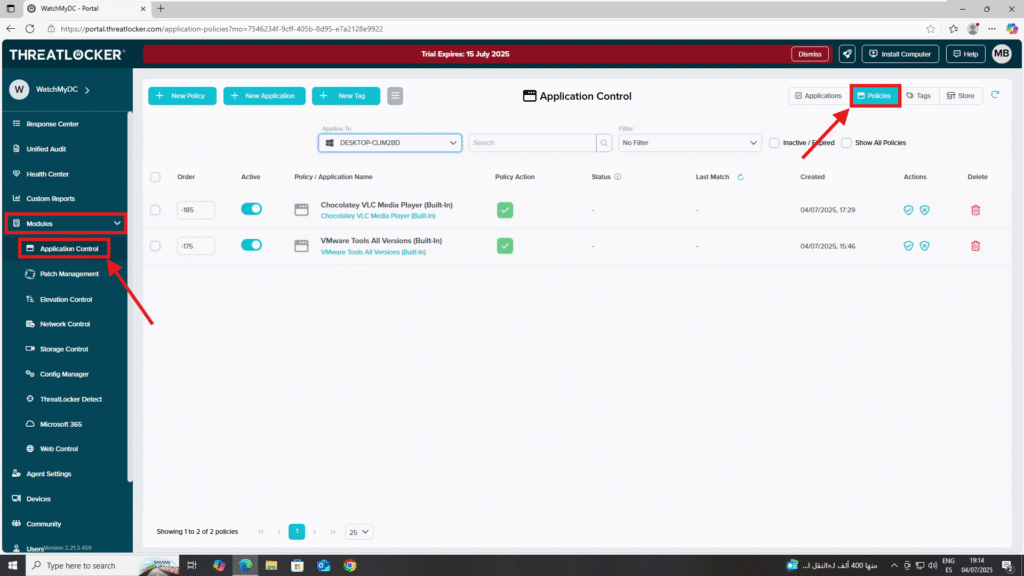
Step 2: Review Policy Status
- You will see a list of active policies with details such as:
- Policy / Application Name
- Policy Action
- Status
- Last Match
- Creation Date
To check the status of a policy, refer to the “Active” column. If the policy is active, the toggle button will be enabled.
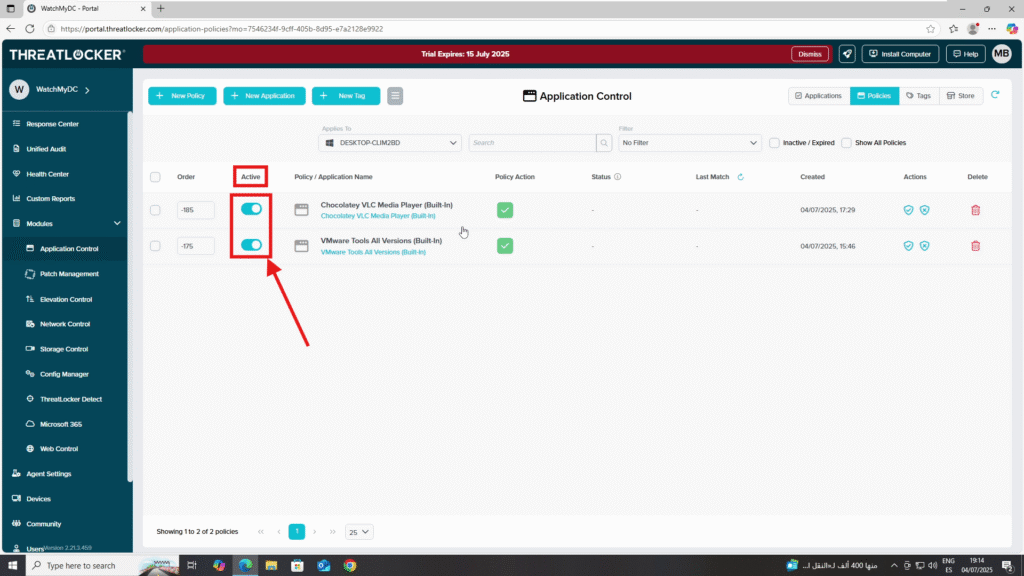
Step 3: View Inactive or Expired Policies
To view policies that are no longer active:
- Use the filter options at the top of the page
- Check the box for Inactive / Expired
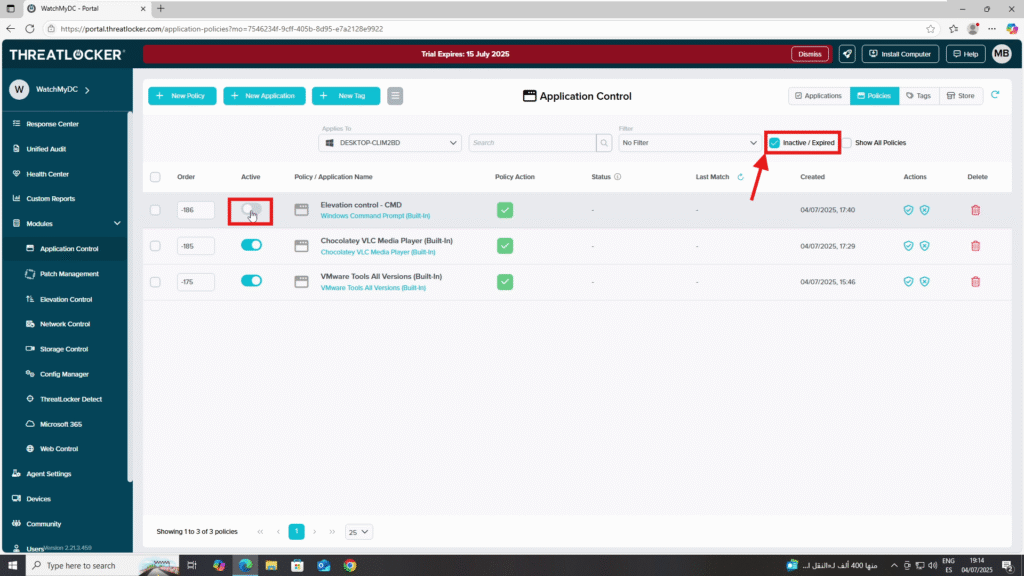
Conclusion
ThreatLocker makes it easier to monitor the lifecycle and enforcement of your security policies.
By regularly checking active, expired, or disabled policies, you can ensure full visibility and avoid configuration drift.This is a key step in maintaining Zero Trust compliance and keeping your security posture strong.
